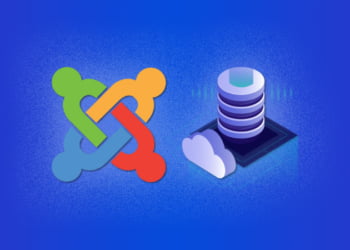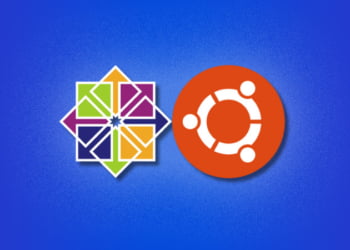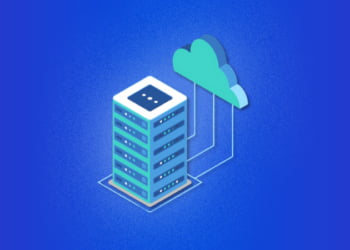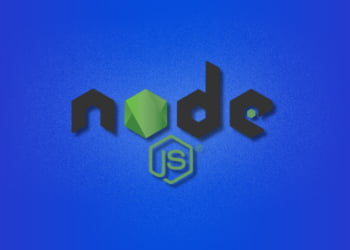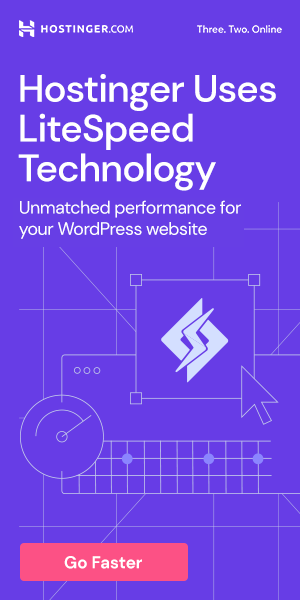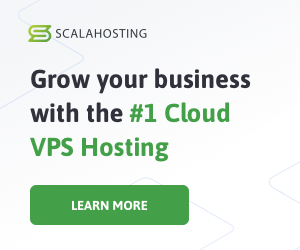In the world of software development, Docker has revolutionized the way applications are built and deployed. Docker is an open-source platform that allows developers to code, test, and run their applications in a containerized environment that is easily portable between different computing environments. Installing Docker on a Virtual Private Server (VPS) can provide many benefits to developers, including increased efficiency, faster development times, and better collaboration capabilities.
In this guide, we will walk you through the process of installing Docker on a VPS, and cover the basics of working with containers and managing their networks. Whether you are a seasoned developer or just starting out, this guide will provide you with the tools you need to get started with Docker and take your development skills to the next level.
What is Docker?
Docker is a platform that uses containerization to help streamline the development process. Unlike traditional virtualization, which involves running a full operating system on a single physical machine, containerization allows multiple applications to run on the same machine, each in its own container.
At its core, Docker is a tool that creates, deploys, and runs applications in containers. These containers are lightweight, portable, and self-contained, making it easy to share and deploy applications across different environments.
With Docker, developers can build and test applications locally, and then deploy them to production with confidence, knowing that the application will work the same way in any environment. This can save time and reduce the risk of errors when deploying applications to production.
Containerization with Docker
One of the key features of Docker is its use of containerization to create lightweight, portable applications. Containers are isolated environments that share the host operating system, but have their own file systems, libraries, and settings. This allows multiple applications to run on the same machine without interfering with each other.
Docker containers are also highly portable, which means that developers can build an application in one environment and deploy it in another without needing to make changes to the application code. This makes it easy to move applications between development, testing, and production environments.
Benefits of Using Docker
There are many benefits to using Docker in the development process. Here are just a few:
- Efficiency: By using containers, Docker allows for faster and more efficient development. Teams can easily share and reuse container images, reducing the time and effort required to set up and configure development environments.
- Portability: Docker containers can run on any system with Docker installed, making it easy to move applications between development, testing, and production environments.
- Isolation: Containers provide a level of isolation between applications and their underlying infrastructure, which helps prevent conflicts and ensures that applications run consistently across different environments.
- Collaboration: Docker makes it easy for teams to collaborate on projects by providing a standardized way to package and share code. This helps ensure that everyone is working from the same codebase, which can improve the overall quality of the code.
- Flexibility: Docker provides a wide range of tools and features that can be used to customize and optimize container environments. This flexibility allows teams to tailor their development environments to meet their specific needs and requirements.
Overall, Docker is a powerful tool that can help streamline the development process and improve the efficiency and quality of software projects. By using Docker to containerize applications, teams can easily share code, reduce conflicts, and move applications between environments with ease.
Setting Up a VPS for Docker
Before installing Docker on your VPS, there are a few requirements that need to be met. First, ensure that your VPS is running a Linux distribution that supports Docker. Ubuntu, Debian, and CentOS are all popular choices.
Next, check that your VPS meets the minimum hardware requirements for Docker. A 64-bit CPU is required, along with at least 2 GB of RAM and 20 GB of storage.
Once these requirements are met, you can begin preparing your VPS for Docker installation.
The first step is to update your VPS’s package manager. This is necessary to ensure that you have access to the latest versions of packages that Docker relies on. In Ubuntu, this can be done using the following command:
sudo apt-get update
Next, install the necessary packages for Docker. In Ubuntu, these packages can be installed using the following command:
sudo apt-get install apt-transport-https ca-certificates curl software-properties-common
Once these packages are installed, you can add the Docker GPG key and repository to your VPS:
curl -fsSL https://download.docker.com/linux/ubuntu/gpg | sudo apt-key add –
sudo add-apt-repository “deb [arch=amd64] https://download.docker.com/linux/ubuntu $(lsb_release -cs) stable”
Finally, update your package manager again to refresh the package list:
sudo apt-get update
Your VPS is now ready for Docker installation. Follow the instructions in the next section to install Docker on your VPS.
Installing Docker on a VPS
Now that you have prepared your VPS for Docker installation, it’s time to install Docker itself. Follow these steps to install Docker on your VPS:
- Log in to your VPS as the root user.
- Update the package database with the command: sudo apt-get update.
- Install Docker using the command: sudo apt-get install docker-ce.
- Verify that Docker has been installed correctly by running the command: docker –version.
Once Docker is installed, you can start using it to manage containers on your VPS. Congratulations, you have successfully installed Docker on your VPS!
Working with Docker Containers
In Docker, a container is a lightweight and standalone execution environment for applications. Containers package all the required software, libraries, and dependencies to run an application and enable efficient and consistent deployment across various environments. Docker provides tools for creating, managing, and running containers, making it easier to streamline development and deployment workflows.
To work with Docker containers, you first need to create them. This can be done using Docker images, which are essentially snapshots of containers at specific points in time. You can create and customize images using Dockerfiles, which are scripts that define the configuration of a container.
Once you have created a container, you can manage its lifecycle using Docker commands. For example, you can start and stop containers, view their logs and status, and attach to their consoles to run commands inside the container.
Container Orchestration
Container orchestration is the process of managing multiple Docker containers as part of a distributed application. Container orchestration tools enable you to automate the deployment, scaling, and management of containers across various nodes or hosts.
Some popular container orchestration tools include Docker Swarm, Kubernetes, and Apache Mesos. These tools can help simplify container management and enhance application availability and performance.
Docker Compose
Docker Compose is a tool used to manage multiple containers at once, making it easier to configure and deploy complex applications. Compose uses a YAML syntax to define the services that make up an application.
The YAML file can contain information such as the image used for each container, the ports exposed by each container, and any volumes or networks that need to be created.
Here is an example of a simple Compose file:
| version | services |
|---|---|
| 3 |
|
In this example, there are two services: a web service running nginx that exposes port 80, and an app service running a custom application that exposes port 3000. The app service also uses a volume to map the current directory to the “/app” directory inside the container, allowing for easy code changes without having to rebuild the image.
With Compose, you can easily start and stop all the services in your application with a single command:
docker-compose up
You can also view the logs for all the containers in your application:
docker-compose logs
Compose provides a streamlined way to manage complex applications with multiple containers.
Docker Networking
Docker networking allows containers to communicate with one another, as well as with the outside world. By default, Docker containers are networked together on a private network, allowing them to communicate using their IP addresses.
However, Docker also provides several different network modes and configurations to allow for more complex networking scenarios.
Types of Docker Networks
There are several types of Docker networks available:
- bridge network: the default network drivers for Docker. It creates a virtual network for containers to communicate with each other using their IP addresses.
- host network: it gives the container access to the host’s networking stack, so the container can use the host’s IP address and ports.
- overlay network: it allows containers to communicate across multiple Docker hosts.
- macvlan network: it allows containers to appear as if they are physical hosts with their own MAC address.
Configuring Container Ports
Docker containers can expose ports to allow other containers or the host system to connect to them. When running a container, we can specify the ports we want to expose using the -p option.
For example, if we want to expose port 80 of our container to port 8080 on the host, we can run the following command:
docker run -p 8080:80 my_image
This command maps port 8080 on the host to port 80 on the container.
Conclusion
Docker networking provides powerful features for communicating between containers and the outside world. By understanding the different types of networks and how to configure container ports, we can create more complex and flexible Docker-based applications.
FAQ
In this section, we’ll cover some common questions and troubleshooting tips related to Docker installation on a VPS.
Q: What are the hardware and software requirements for running Docker on a VPS?
A: The hardware requirements for a VPS running Docker depend on the size and complexity of the applications you plan to run. As a general rule, you’ll want to ensure that your VPS has at least 2GB of RAM and 2 CPU cores. In terms of software, you’ll need to ensure that your VPS is running a compatible operating system and has the necessary dependencies installed, such as the Docker engine and Docker Compose.
Q: How do I troubleshoot Docker installation issues on my VPS?
A: If you’re having trouble installing Docker on your VPS, there are a few things you can try. First, make sure that your VPS meets the hardware and software requirements outlined above. Next, check that your user has the necessary permissions to install Docker and that your firewall settings are configured to allow Docker traffic. You can also try restarting Docker or your VPS, or uninstalling and reinstalling Docker entirely.
Q: How do I manage Docker containers on my VPS?
A: To manage Docker containers on your VPS, you’ll need to use Docker commands or a tool like Docker Compose. With Docker commands, you can create, start, stop, and delete containers as needed. With Docker Compose, you can define and manage multiple containers at once using YAML syntax. Both approaches offer different levels of flexibility and complexity, depending on your needs and experience level.
Q: How do I configure container networking on my VPS?
A: To configure container networking on your VPS, you’ll need to understand the different types of network modes available in Docker, such as bridge, host, and overlay. You’ll also need to configure your container ports to allow for communication with other containers or the outside world. Docker offers a number of networking features and tools to help you achieve the desired level of connectivity and security for your containers.
Q: Can I run Docker on a shared hosting environment?
A: While it is technically possible to run Docker on a shared hosting environment, it is generally not recommended due to the complexities involved in setting up and managing Docker containers. Shared hosting environments typically have limited access to system resources and may not be compatible with Docker dependencies or requirements. If you’re looking to run Docker, it’s best to opt for a VPS or dedicated server environment where you have more control and flexibility.