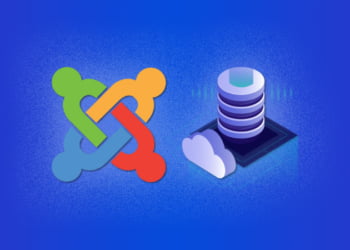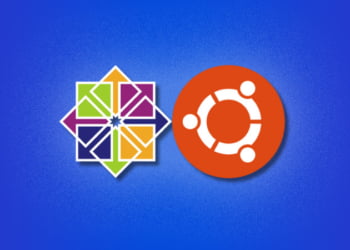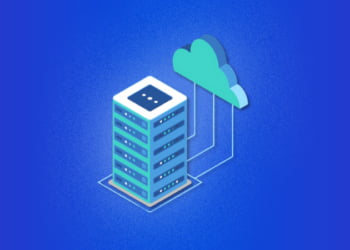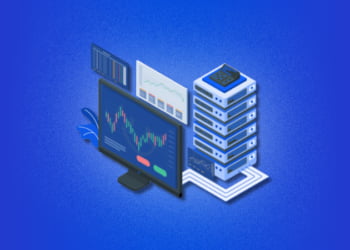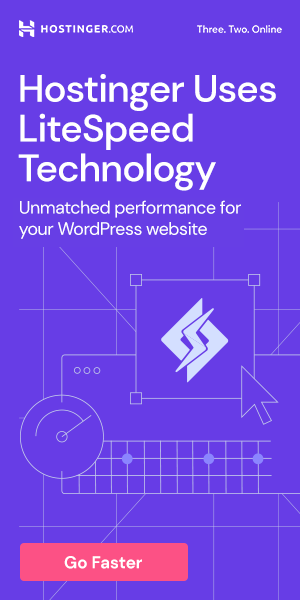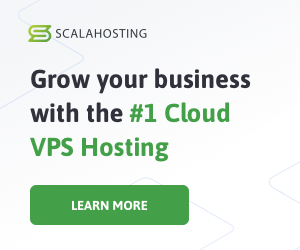Node.js is an essential tool for web developers, allowing them to create dynamic and responsive web pages with ease. However, installing Node.js on a VPS server can be a daunting task, especially for those without much experience in server administration.
Thankfully, with this installation guide, you can avoid the common pitfalls and get Node.js up and running on your VPS server quickly and easily. By following the step-by-step instructions provided, you will be able to install, configure, and optimize Node.js for your specific needs.
Prerequisites for Installing Node.js on a VPS Server
Before you begin installing Node.js on your VPS server, there are a few prerequisites you need to have in place. These include:
- A VPS server with root access: You will need a Virtual Private Server (VPS) that has root access in order to install Node.js. Most VPS hosting providers offer root access, but you may need to request it.
- An operating system that supports Node.js: Node.js can be installed on a variety of operating systems including Linux, macOS, and Windows. However, for the purposes of this article, we will be focusing on installing Node.js on a Linux-based VPS server.
- SSH client: You will need an SSH client to connect to your VPS server and execute commands. If you are using a Windows machine, you can download an SSH client like PuTTY. If you are using a macOS or Linux machine, you can use the built-in Terminal.
Additional Prerequisites for Windows Users:
If you are using a Windows machine to connect to your VPS server, you will also need additional software:
- Git Bash: This is a command-line tool that provides a Unix-like shell on Windows and includes a version of OpenSSH for running SSH commands. You can download Git Bash from the official Git website.
- Xming: This is an X Window System server that allows you to display graphical user interfaces (GUIs) from Linux applications running on your VPS server. You can download Xming from the official Xming website.
Once you have these prerequisites in place, you are ready to move on to the next section and begin updating your VPS server.
Updating Your VPS Server
Before installing Node.js on your VPS server, it’s crucial to ensure that your server is up to date. Updating your server will ensure that you have the latest security patches and bug fixes, which will help protect your Node.js application from potential vulnerabilities.
The steps to update your server may vary depending on the operating system you’re using. In general, the process involves running a few commands in your terminal or SSH client.
If you’re using a Linux-based VPS, you can update your server by running the following commands:
- sudo apt-get update
- sudo apt-get upgrade
If you’re using a Windows-based VPS, you can update your server by running the following commands:
- Open the Start menu and search for “Windows update”.
- Click “Check for updates” and wait for the process to complete.
- If there are updates available, click “Install updates” to install them.
It’s recommended to check for updates regularly to ensure that your VPS server is always up to date and secure.
Installing Node.js on Your VPS Server
Once your VPS server is updated, it’s time to install Node.js. Here’s a step-by-step guide:
-
- Open your terminal and connect to your VPS server using SSH.
- Run the following command to download the Node.js package:
curl -sL https://deb.nodesource.com/setup_14.x | sudo -E bash -
-
- Run the following command to install Node.js:
sudo apt-get install -y nodejs
-
- To check that Node.js is installed correctly, run the following command:
node -v
- You should see the version number of Node.js displayed in the terminal.
That’s it! Node.js is now installed on your VPS server.
Note: If you encounter any errors during the installation process, it’s likely that some prerequisites are missing. Make sure you have installed all the required packages before trying again.
Configuring Node.js on Your VPS Server
Once you have successfully installed Node.js on your VPS server, it’s important to configure it properly to ensure optimal performance of your applications. Here’s how to configure Node.js on your VPS server:
Setting Up the Environment
The first step in configuring Node.js on your VPS server is to set up the environment. This includes creating a new user account and giving it the necessary permissions to run Node.js. You should also set up a separate directory for your Node.js applications to run in.
Note: Running Node.js as the root user is not recommended. It’s important to create a new user account and give it the necessary permissions to run Node.js.
| Step | Description |
|---|---|
| Create a new user account | In the terminal, type sudo adduser [username] and follow the prompts to create a new user account. |
| Add user to sudo group | Type sudo usermod -aG sudo [username] to add the user to the sudo group. |
| Create a new directory | Type sudo mkdir [directory name] to create a new directory for your Node.js applications. |
| Set permissions on the new directory | Type sudo chown [username]:[username] [directory name] and sudo chmod 755 [directory name] to set the correct permissions on the new directory. |
Checking That Node.js Is Installed and Working Correctly
After setting up the environment, you should check that Node.js is installed and working correctly. Here’s how to do it:
| Step | Description |
|---|---|
| Open the terminal | Open a new terminal window and log in as the new user you created earlier. |
Type node -v |
This command should return the version of Node.js installed on your VPS server. |
Type npm -v |
This command should return the version of npm installed on your VPS server. |
Type node |
This command opens up the Node.js REPL (Read-Eval-Print-Loop) where you can test that Node.js is working correctly. |
By following these steps, you can configure Node.js on your VPS server and ensure that it’s set up correctly to run your applications.
Setting Up a Node.js Application on Your VPS Server
Now that Node.js is installed and configured on your VPS server, it’s time to set up your Node.js application. This process will vary depending on the specific application you want to run, but the general steps are the same for most applications.
The first step is to create a new directory for your Node.js application. You can do this using the mkdir command. For example:
mkdir myapp
Next, navigate to the new directory using the cd command:
cd myapp
Once you’re in the new directory, you can initialize a new package using the npm init command:
npm init
This will create a new package.json file in your directory. This file contains information about your application and its dependencies.
Next, you can install any required modules for your application using the npm install command. For example:
npm install express
This will install the express module, which is a popular framework for building web applications in Node.js.
Finally, you can start your Node.js application using the node command. For example:
node app.js
Assuming you have an app.js file with your application code, this command will start your application and make it available on your VPS server’s IP address and port number.
Of course, this is a very basic example of setting up a Node.js application. Your specific application may require additional configuration or setup steps. Be sure to consult the documentation for your application to ensure you’ve set it up correctly.
Securing Your Node.js Application on Your VPS Server
Securing your Node.js application on your VPS server is crucial in protecting the application and user data. This section outlines the steps you need to take to ensure your application is secure.
Setting Up a Firewall
Setting up a firewall can help limit access to your Node.js application on your VPS server. You can use tools like UFW or Iptables to set up a firewall on your server.
For example, with UFW, you can use the following commands to set up a firewall:
| Command | Description |
|---|---|
sudo ufw default deny incoming |
Deny all incoming traffic by default |
sudo ufw default allow outgoing |
Allow all outgoing traffic by default |
sudo ufw allow ssh |
Allow ssh access |
sudo ufw allow http |
Allow http access |
sudo ufw allow https |
Allow https access |
sudo ufw enable |
Enable the firewall |
Remember to replace ssh, http, and https with the ports required by your Node.js application.
Setting Up SSL Certificates
Setting up SSL certificates can help secure data transmission in your Node.js application by encrypting the data. There are several certificate providers you can use, such as Let’s Encrypt or DigiCert.
To set up SSL certificates using Let’s Encrypt, you can use the following commands:
| Command | Description |
|---|---|
sudo add-apt-repository ppa:certbot/certbot |
Add the Certbot repository |
sudo apt-get update |
Update the package list |
sudo apt-get install python-certbot-nginx |
Install Certbot for Nginx |
sudo certbot --nginx |
Obtain the SSL certificate and configure Nginx to use it |
Regularly Updating Your Application and Server
Regularly updating your Node.js application and VPS server can help ensure that your application is secure. Updates often include security patches and bug fixes that can prevent attacks and improve performance.
To update your Node.js application, you can use the following command:
npm update
To update your VPS server, you can use the following commands:
| Command | Description |
|---|---|
sudo apt-get update |
Update the package list |
sudo apt-get upgrade |
Upgrade the packages |
sudo apt-get dist-upgrade |
Upgrade the distribution packages |
Remember to backup your application and server before updating to prevent data loss.
Optimizing Your Node.js Application on Your VPS Server
After installing and configuring your Node.js application on your VPS server, it’s important to optimize it for maximum performance and efficiency. By tweaking server settings and using caching, you can improve your application’s speed and reduce server load.
Here are some tips for optimizing your Node.js application on your VPS server:
1. Use Compression
Compressing your server’s responses can significantly reduce the size of the data that is sent to the client, thus improving the performance of your application. Gzip is a popular compression method that can be easily enabled on most servers. To enable Gzip compression, add the following code to your server configuration file:
gzip on;
2. Use Caching
Caching is a technique used to store frequently accessed data in memory or on disk, allowing your server to quickly serve these requests without having to regenerate the data each time. Node.js has several powerful caching libraries available that you can leverage to improve your application’s performance.
3. Optimize Your Database Queries
Slow database queries can greatly impact your application’s performance. By optimizing your queries, you can reduce the amount of time it takes to retrieve data from your database. Make sure to use indexes where appropriate and consider denormalizing your data if it makes sense for your application.
4. Tune Your Server Configuration
Your server’s configuration can have a significant impact on how your Node.js application performs. Make sure to tune your server’s settings to best suit your application’s needs. Some key settings to consider include the number of worker threads, the number of concurrent connections, and the maximum amount of memory that your server can use.
5. Implement Load Balancing
If your application is experiencing high levels of traffic, load balancing can help distribute the traffic across multiple servers, improving performance and reducing server load. There are several load balancing solutions available for Node.js, including Nginx and HAProxy.
By following these tips, you can optimize your Node.js application on your VPS server for maximum performance and efficiency.
FAQs
Here are some frequently asked questions about installing Node.js on a VPS server:
What do I do if the installation fails?
If the installation fails, double-check that you have followed all the steps correctly. You can also try uninstalling Node.js and reinstalling it again. If you are still having issues, check for any error messages and search for solutions online. Alternatively, you can seek assistance from VPS server support.
How do I uninstall Node.js from my VPS server?
To uninstall Node.js from your VPS server, you can use the package manager that you used to install it. For example, if you used yum to install Node.js, you can run the command “yum remove nodejs” to uninstall it. Make sure to also remove any associated modules and files.
Can I install multiple versions of Node.js on my VPS server?
Yes, you can install multiple versions of Node.js on your VPS server using a version manager such as nvm. This allows you to switch between different versions of Node.js for different applications.
Do I need to configure Node.js each time I install it on a new server?
Yes, you will need to configure Node.js on each new server you install it on. However, if you are using a configuration management tool such as Chef or Ansible, you can automate the process to save time.
How do I check if Node.js is installed and working correctly?
To check if Node.js is installed and working correctly, you can run the command “node -v” to see the version number. You can also run a simple “Hello World” program using Node.js to confirm that it is running without errors.