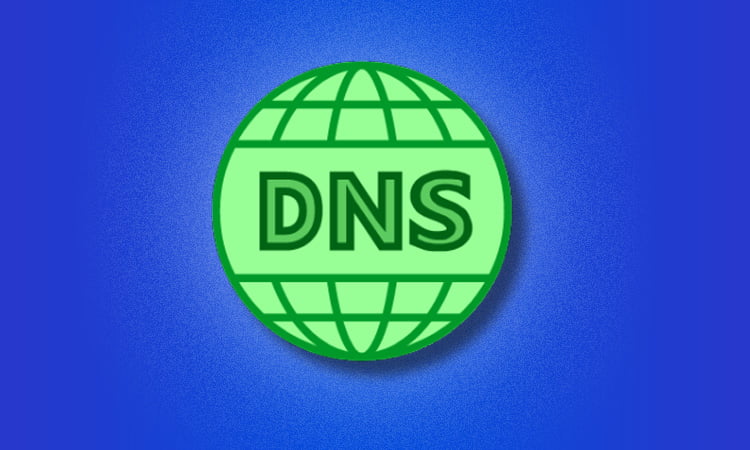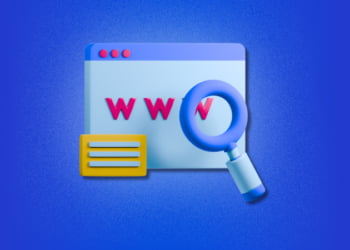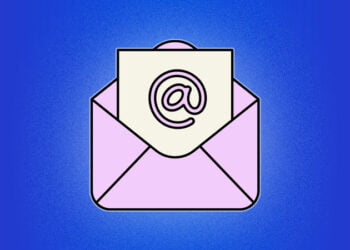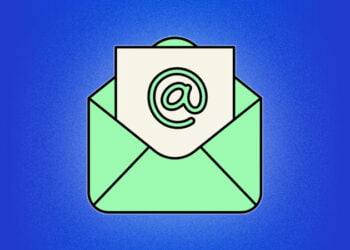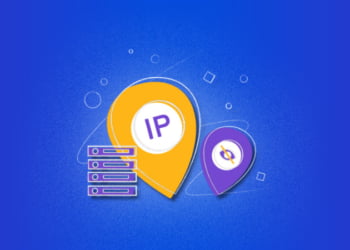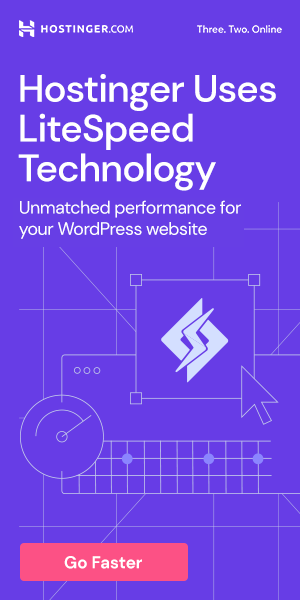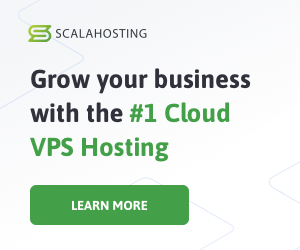In today’s digital landscape, DNS issues can cause major problems for businesses and individuals alike. A reliable DNS system is critical for smooth browsing and seamless connectivity. However, DNS errors can occur due to a variety of reasons, ranging from connectivity problems to name resolution errors.
Fortunately, there are useful tools available to help troubleshoot these issues. In this article, we will discuss how to use the command line tools “dig” and “nslookup” to diagnose and solve DNS issues. With these tools, you can quickly identify and resolve DNS problems, ensuring that your browsing experience remains uninterrupted.
Understanding DNS
Domain Name System (DNS) is a critical component of the internet infrastructure that translates human-readable domain names into machine-readable IP addresses. Without DNS, accessing websites, email servers, and other services would be impossible.
When you type a domain name in your browser’s address bar, your computer sends a request to a DNS server to get the IP address associated with that domain name. The DNS server responds with the IP address, allowing your browser to connect to the website’s server and retrieve the content.
Each domain name has a corresponding IP address, which identifies the server hosting the website or service. When you access a website, your computer communicates directly with the server’s IP address, bypassing DNS altogether.
Understanding the basics of DNS is important for troubleshooting and diagnosing DNS issues. The next section will dive deeper into common DNS issues and how to resolve them using command line tools such as dig and nslookup.
Common DNS Issues
The Domain Name System (DNS) plays a critical role in managing internet traffic by translating domain names into IP addresses. However, DNS issues can cause problems, such as connectivity issues, slow performance, and incorrect domain name resolution.
Connectivity issues may arise when the DNS server is unavailable or experiences high traffic. Slow DNS performance can occur when there is a delay in resolving domain names, leading to longer load times for websites. Incorrect domain name resolution happens when a domain name does not translate into the correct IP address, leading to errors when attempting to access a website.
It is important to note that DNS issues can have serious consequences for businesses and individuals. Inaccurate domain name resolution can lead to lost revenue and decreased website traffic. Slow DNS performance can result in decreased productivity and frustrated users.
Introduction to dig
When it comes to troubleshooting DNS issues, one of the most useful tools at your disposal is dig. Dig is a command-line tool that can be used to perform DNS lookups and diagnose DNS problems. It is available on most Unix-based systems, including Linux and macOS.
One of the benefits of using dig is that it provides a lot of information about the DNS resolution process. This can help you pinpoint the source of the problem and develop an effective solution.
Here are some common dig commands you can use:
| Command | Description |
|---|---|
dig example.com |
Performs a standard DNS lookup for the domain example.com. |
dig -t MX example.com |
Looks up the MX records for the domain example.com. |
dig -x 8.8.8.8 |
Performs a reverse DNS lookup for the IP address 8.8.8.8 (which is Google’s public DNS server). |
Using dig can be a great way to troubleshoot DNS issues, but it does require some familiarity with the DNS system and command-line tools. In the next section, we will provide a step-by-step guide on how to use dig to diagnose common DNS problems.
Using dig to Troubleshoot DNS Issues
Diagnosing DNS issues can be complicated, but using dig can make the process easier. Here is a step-by-step guide on how to use dig to troubleshoot DNS issues.
Step 1: Verifying Connectivity
The first step in troubleshooting DNS issues is to verify connectivity. Use the following command to ensure that the network is functioning correctly:
| Command | Description |
|---|---|
dig google.com |
Verifies connectivity to Google’s DNS servers. |
If the command fails, there may be an issue with the network connection or DNS server configuration.
Step 2: Testing Name Resolution
If connectivity is not the issue, the next step is to test name resolution. Use the following commands to test name resolution:
| Command | Description |
|---|---|
dig google.com |
Resolves the IP address of Google’s website. |
dig @8.8.8.8 google.com |
Forces dig to use Google’s DNS server for name resolution. |
If the command fails to resolve the IP address, there may be an issue with the DNS server configuration or the domain name record.
Step 3: Checking DNS Records
If the first two steps fail to resolve the issue, the next step is to check DNS records. Use the following command to retrieve detailed DNS records:
| Command | Description |
|---|---|
dig -t any google.com |
Retrieves all DNS records for Google’s website. |
The output provides detailed information about the DNS records associated with the domain name. Use this information to determine if there are any issues with the DNS records.
Using dig can help troubleshoot DNS issues quickly. Remember to verify connectivity, test name resolution, and check DNS records when troubleshooting DNS issues using dig.
Introduction to nslookup
Nslookup is a command-line tool that is used to query DNS servers for information about domain names and IP addresses. The tool is available on most operating systems including Windows, Linux, and macOS. The primary function of nslookup is to translate domain names into IP addresses and vice versa. It can also be used to troubleshoot DNS issues by performing DNS queries and displaying the results.
Nslookup provides a wide range of options and commands that enable users to perform a variety of DNS-related tasks. The most common commands used with nslookup are the ones that display information about DNS servers, resolve domain names, and perform reverse lookups.
Using nslookup to Troubleshoot DNS Issues
Like dig, nslookup is another command line tool that can help you troubleshoot DNS issues. Here’s how to use it:
- Open a command prompt window.
- Type “nslookup” followed by the domain name or IP address you want to query.
- If you want to query a specific DNS server, type “nslookup” followed by the domain name or IP address you want to query, followed by the DNS server’s IP address.
Here are some common nslookup commands:
| Command | Description |
|---|---|
| nslookup | Queries the default DNS server for the IP address of a domain name. |
| nslookup -debug | Enables debug mode, which displays detailed information about the query process. |
| nslookup -type=mx | Queries the default DNS server for the Mail Exchange (MX) records of a domain name. |
Here’s how to use nslookup to troubleshoot common DNS issues:
- Connectivity problems: if you’re having trouble connecting to a website, type “nslookup” followed by the domain name. If the query returns an IP address, DNS is not the problem. If the query fails, try pinging the domain name to see if there is a connectivity issue.
- Name resolution errors: if you’re having trouble resolving a domain name, type “nslookup” followed by the domain name. If the query fails, try specifying a different DNS server. If the query returns the wrong IP address, the DNS server may have stale or incorrect records.
- Slow DNS performance: if you’re experiencing slow DNS performance, type “nslookup” followed by the domain name. If the query returns quickly, DNS is not the problem. If the query takes a long time to return, try specifying a different DNS server or configuring your network settings to use a faster DNS server.
By using nslookup, you can quickly diagnose and fix common DNS issues. If you’re experiencing more complex issues, you may need to use advanced DNS troubleshooting techniques, such as checking DNS record types and using third-party tools.
Advanced DNS Troubleshooting
While dig and nslookup are powerful tools for diagnosing DNS issues, there may be times when more advanced troubleshooting is necessary. Here are some techniques that can help:
Check DNS Record Types
When troubleshooting DNS, it’s important to know the different types of DNS records and how they function. Some common DNS record types include A records, which map domain names to IP addresses, and MX records, which specify the mail server for a domain. By checking the DNS record types for a domain, you can gain insight into how the domain is configured and identify possible issues.
To check the DNS record types for a domain, use the “dig -t ” command. For example, to check the MX records for google.com, use the command “dig -t MX google.com”.
Use Third-Party Tools
There are a variety of third-party tools available that can help with DNS troubleshooting. One example is DNSstuff, which provides a suite of DNS tools to diagnose issues such as DNS health, DNS lookup, and DNS propagation. Another useful tool is DNSViz, which visualizes DNS data to help identify potential problems.
Consider Network Configuration
In some cases, DNS issues may be caused by problems with the network configuration. For example, if there are issues with the routing tables or firewall settings, DNS requests may not be able to reach their intended destination. When troubleshooting DNS issues, it’s important to consider the network configuration as a possible source of the problem.
By using these advanced DNS troubleshooting techniques, you can diagnose and resolve even the most complex DNS issues. Remember to always start with basic troubleshooting using dig and nslookup before moving on to more advanced techniques.
Frequently Asked Questions (FAQs)
Here are some common questions and answers regarding DNS troubleshooting using dig and nslookup:
1. What are some common DNS issues?
Common DNS issues include connectivity problems, name resolution errors, and slow DNS performance.
2. How can I prevent DNS issues from occurring?
You can prevent DNS issues by ensuring that your DNS system is properly configured and that your DNS server is reliable. Regularly monitoring your DNS system can help detect and prevent potential issues.
3. What is the difference between dig and nslookup?
Both dig and nslookup are command line tools used to troubleshoot DNS issues, but dig provides more detailed information and is often used for advanced troubleshooting.
4. How do I use dig to troubleshoot DNS issues?
You can use dig to troubleshoot DNS issues by running various dig commands to diagnose connectivity problems, name resolution errors, and slow DNS performance. Refer to section 5 for a step-by-step guide on using dig to troubleshoot DNS issues.
5. How do I use nslookup to troubleshoot DNS issues?
You can use nslookup to troubleshoot DNS issues by running various nslookup commands to diagnose connectivity problems, name resolution errors, and slow DNS performance. Refer to section 7 for a step-by-step guide on using nslookup to troubleshoot DNS issues.
6. What are some advanced DNS troubleshooting techniques?
Advanced DNS troubleshooting techniques include checking DNS record types, using third-party tools, and analyzing DNS logs. Refer to section 8 for more information on advanced DNS troubleshooting.