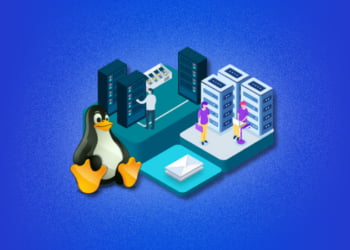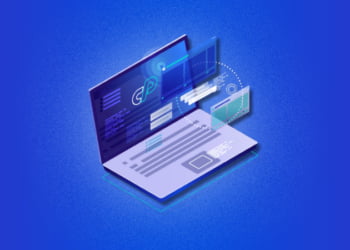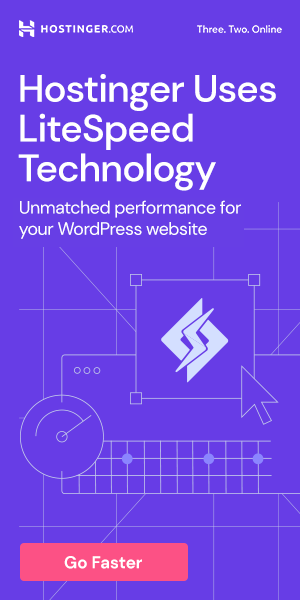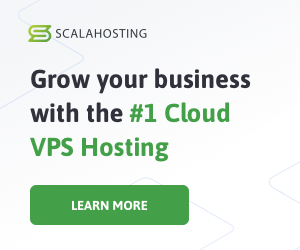As a website owner or developer, encountering PHP errors can be frustrating and time-consuming. Identifying and resolving these errors is crucial for website performance and user experience. Fortunately, cPanel provides a solution to help you view, troubleshoot, and fix PHP errors quickly and efficiently. In this article, we will guide you through the process of accessing and interpreting PHP error logs in cPanel, as well as providing tips on how to fix common PHP errors and troubleshooting more complex issues. Let’s get started!
What Are PHP Errors?
PHP errors are messages that appear when there are issues in the code of a PHP file. These errors can occur for a variety of reasons, such as syntax errors, undefined variables, or incorrect function usage. When a PHP error occurs, it can prevent the PHP file from running correctly, leading to issues on a website.
PHP errors can occur in any PHP file, including those used for website functionality such as contact forms, login pages, and database connections. It’s essential to identify and resolve PHP errors quickly to ensure website functionality and user experience.
Why It’s Important To View PHP Errors
PHP errors can occur on any website, and they can cause serious issues if left unresolved. These errors can cause pages to load slowly or not at all, which can result in a loss of traffic and revenue for a website owner. Being able to view PHP errors in cPanel is important because it allows website owners and developers to quickly identify and resolve any issues that may be affecting their website’s functionality.
By viewing PHP error logs, website owners can gain valuable insights into the root causes of problems, which allows them to take corrective action. This can include fixing bugs in code, identifying and removing malicious files, or tweaking server settings to improve performance. In short, being able to view PHP errors in cPanel is essential for maintaining a healthy and functional website.
Where To Find PHP Error Logs In cPanel
If you’re experiencing issues with your website, it can be helpful to view PHP error logs in cPanel to identify the root of the problem. Here’s a step-by-step guide on where to find PHP error logs:
- Login to your cPanel account and navigate to the “Metrics” section.
- Click on “Raw Access” and select the domain you want to view the error logs for.
- Scroll down to the “Errors” section and click on “Download” to save the error log to your computer.
It’s important to note that the error logs may be large and may take a few moments to download.
If you prefer to view the error logs directly within cPanel, you can follow these steps:
- Login to your cPanel account and navigate to the “Files” section.
- Click on “File Manager”, select the “Home Directory” option and click “Go”.
- Find the “public_html” folder and click on it to enter.
- Click on the “Settings” button in the top right corner and select “Show Hidden Files (dotfiles)”.
- Look for the “.htaccess” file and right-click on it. Select “Edit” and add the following code at the bottom of the file:
php_flag log_errors on
php_value error_log /home/username/public_html/error_log
- Make sure to replace “username” with your cPanel username.
- Click “Save Changes” and close the editor.
- Return to the “public_html” folder and look for the newly created “error_log” file.
- You can click on the file to view its contents, or download it to your computer for offline viewing.
By following these steps, you can easily find and view PHP error logs in cPanel to help diagnose and resolve any website issues.
How To Enable PHP Error Logging In cPanel
Enabling PHP error logging in cPanel is a straightforward process that can be accomplished in just a few steps. Here’s how:
- Log in to your cPanel account.
- Scroll down to the “Metrics” section and click on “Errors”.
- Click on the “Enable” button next to PHP error logging.
- Refresh the page, and you should see a new directory named “error_log” in your file manager.
By following these simple steps, you can enable PHP error logging in cPanel and gain valuable insight into any errors that may occur on your website.
Note: Enabling error logging may cause your error_log file to grow quickly, so it is important to monitor the size of the file and delete old entries periodically to avoid filling up your disk space. You can do this by clicking on the “File Manager” option in cPanel, navigating to the error_log file, and deleting any old entries.
How To Interpret PHP Error Logs In cPanel
Once you have located the PHP error logs in cPanel and have enabled logging, you may need to interpret the information provided in order to identify and fix website issues. The following steps will help you interpret PHP error logs in cPanel:
Step 1: Check the date and time of each error
Reviewing the date and time of each error is important to determine when each error occurred. This information can help you identify if specific errors are related to changes made to your website or server configuration.
Step 2: Look for the error message
Each error message will provide important information about the type of error that occurred. Some common PHP error messages include “syntax error”, “undefined function”, and “fatal error”. By identifying the error message, you can begin to troubleshoot the issue.
Step 3: Identify the specific file and line number
Each error message will also provide information about the specific file and line number where the error occurred. This information is crucial in identifying the root cause of the error and fixing it.
Step 4: Review the context of the error
By reviewing the context of the error, you can gain additional insight into the cause of the issue. Review the code surrounding the error line to see if there are any obvious mistakes or typos that may have caused the error.
Remember to always double-check your code and make sure your server is configured correctly to ensure smooth and error-free operation of your website. By following these steps, you will be able to effectively interpret PHP error logs in cPanel and keep your website running smoothly.
How To Fix Common PHP Errors
Being able to view PHP errors in cPanel is only the first step in resolving website issues. Once you have identified the error, it’s important to know how to fix it. Here are some common PHP errors and how to fix them:
| Error | Explanation | Fix |
|---|---|---|
| Parse Error | A syntax error in your code | Check your code for syntax errors and correct them |
| Undefined Index | Trying to access an array index that doesn’t exist | Check that the array index exists before trying to access it |
| Call to Undefined Function | Trying to call a function that doesn’t exist | Make sure the function is defined or check for typos in the function name |
| Memory Exhausted Error | Your script exceeded the memory limit | Increase the memory limit in your php.ini file or optimize your code to use less memory |
Note: If you are unsure how to fix an error, consult with a developer or seek help from your web hosting provider.
How To Troubleshoot PHP Errors In cPanel
While viewing and interpreting PHP error logs in cPanel can be helpful in identifying errors, troubleshooting and fixing the issues should also be a fundamental skill for any web developer or website owner. Here are some tips on how to troubleshoot PHP errors in cPanel:
1. Check the error message carefully
When you encounter a PHP error, the error message will typically provide some details on what went wrong. Take the time to read the message carefully and understand what it is trying to tell you. The message will often indicate the exact file and line number where the error occurred, which can be helpful in pinpointing the issue.
2. Review the code where the error occurred
Once you have identified the file and line number where the error occurred, review the code in that section carefully. Look for syntax errors, misspelled variables, or other issues that may be causing the error. If you are unsure about what the code is doing or why it is causing an error, try searching for solutions online or consulting with a more experienced developer.
3. Check for compatibility issues
If you have recently made changes to your website or server, it is possible that the PHP error is due to compatibility issues. Check that all the components on your website, including themes, plugins, and other applications, are up to date and compatible with the version of PHP you are using.
4. Increase PHP error reporting levels
Sometimes, errors can occur without triggering a PHP error message. By increasing the PHP error reporting levels, you can view more detailed error messages, which can be helpful in troubleshooting more complex issues. To increase the error reporting level, add the following code to your php.ini file:
error_reporting = E_ALL
display_errors = On
Save the changes to your file, and restart your web server to apply the new settings.
5. Consult with your hosting provider
If you have exhausted all the troubleshooting steps and are still unable to resolve the PHP error, consider reaching out to your hosting provider for assistance. They may be able to provide additional insight and help you resolve the issue.
FAQs About Viewing PHP Errors In cPanel
Here are some frequently asked questions about viewing PHP errors in cPanel:
Q: What is the significance of PHP errors on a website?
PHP errors can cause a website to malfunction, leading to poor user experience, loss of traffic, and reduced conversions. By viewing PHP errors in cPanel, you can quickly identify and fix issues, ensuring that your website runs smoothly.
Q: Can I view PHP error logs in cPanel if I’m not a developer?
Yes, you can view PHP error logs in cPanel even if you’re not a developer. However, you may need some technical knowledge to understand the logs and fix issues.
Q: What is the difference between PHP error logging and error reporting?
PHP error logging writes errors to a log file, while error reporting displays errors on the website. Error logging is more efficient as it doesn’t impact the website’s performance, but error reporting can be useful for debugging during development.
Q: How do I know if a PHP error is causing my website to crash?
If your website crashes, you should check the PHP error logs in cPanel to see if there are any related errors. If you’re unsure, you can also consult with a developer or hosting provider.
Q: How do I fix a PHP error that’s causing my website to crash?
The best way to fix a PHP error depends on the specific error. However, you can start by checking the error message, researching the issue online, and consulting with a developer or hosting provider if necessary.
Q: How often should I check PHP error logs in cPanel?
It’s a good practice to check PHP error logs in cPanel regularly, especially after making changes to your website or installing new plugins or themes. This can help you catch errors early and prevent them from causing serious issues.
Q: Can I disable PHP error logging in cPanel?
Yes, you can disable PHP error logging in cPanel. However, we recommend keeping error logging enabled as it can help you identify and fix issues quickly.
Q: How do I troubleshoot complex PHP errors in cPanel?
If you’re faced with a complex PHP error that you can’t fix on your own, you can consult with a developer or hosting provider. They may be able to provide additional insight and solutions.