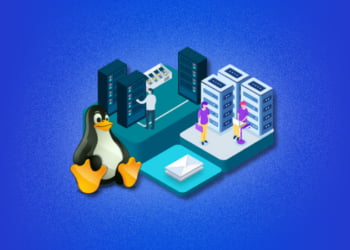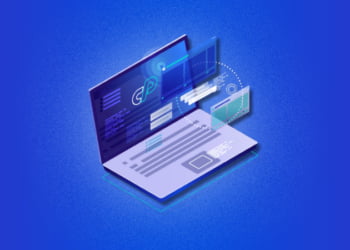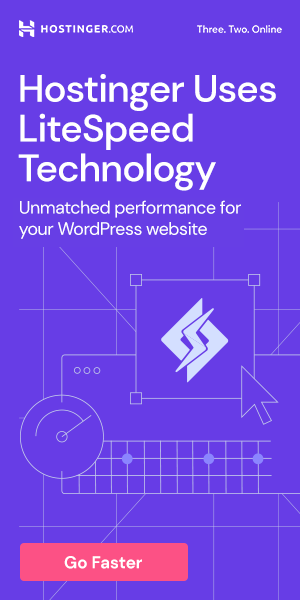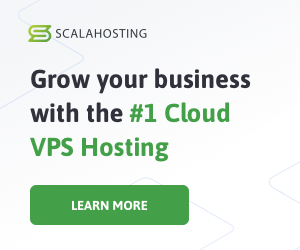An internal server error can be a frustrating and confusing problem for website owners. This error usually indicates that there is a problem with the server configuration, but it could be caused by a number of factors. Regardless of the cause, it is important to fix the error as soon as possible to avoid negative impacts on your website’s performance and user experience.
In this article, we will provide step-by-step guidance on troubleshooting and fixing internal server errors in cPanel. We will cover a range of solutions, from checking the error log and mod security rules to increasing the PHP memory limit and reinstalling WordPress core files. By the end of this article, you should be able to resolve this error and get your website up and running again.
Check The Error Log
If you’re experiencing an internal server error on your website, the first step in resolving the issue is to check the error log. The error log contains detailed information about the error and can help you identify the root cause of the problem.
To access the error log in cPanel, follow these steps:
- Log in to cPanel.
- Navigate to the “Metrics” section and click on “Errors” or “Error log”.
- You will see a list of all the errors that have occurred on your website, along with the date and time they occurred.
- Find the error that matches the time when you experienced the internal server error and click on it to view more details.
- Review the information in the error log to determine the cause of the error. Look for any error messages, codes, or other relevant information.
Based on the information in the error log, you may be able to resolve the internal server error on your own. However, if the error is caused by a more complex issue, you may need to seek assistance from a web developer or your hosting provider.
Check Mod Security Rules
Mod Security is an Apache module that provides additional security protection for websites. However, sometimes Mod Security rules can conflict with certain website configurations and cause internal server errors in cPanel.
To check Mod Security rules in cPanel:
- Log in to cPanel and navigate to the Security section.
- Click on the Mod Security icon.
- Click on the Rules List tab to view all enabled Mod Security rules.
- Look for any rules that may be causing the internal server error. You can do this by reviewing the rule’s configuration details and checking if they may be conflicting with your website configuration.
- If you suspect a rule may be causing the error, you can either temporarily disable it or modify its configuration to resolve the issue. To do this, click on the Edit button next to the rule and make the necessary changes.
However, it is essential to keep in mind that modifying Mod Security rules can affect the overall security of your website. Therefore, it is recommended to consult with a security expert or your hosting provider before making any changes.
Increase PHP Memory Limit
If the internal server error is caused by a lack of memory, increasing the PHP memory limit may resolve the issue. Here’s how you can do it:
- Log in to your cPanel account.
- Scroll down to the Software section and click on “Select PHP Version”.
- Click on “Switch To PHP Options” in the top right corner.
- Locate “memory_limit” and increase the value. The recommended memory limit is 256M.
- Click on “Save” to apply the changes.
Once you’ve increased the PHP memory limit, refresh your website to see if the internal server error has been resolved.
Check .htaccess File
The .htaccess file is an important configuration file for websites hosted on Apache servers. It contains directives that determine how the server should handle specific requests. If there is an error or misconfiguration in the .htaccess file, it can cause an internal server error in cPanel.
To check if the .htaccess file is causing the error:
- Log in to cPanel.
- Click on the “File Manager” icon.
- Navigate to the root directory of your website.
- Locate the .htaccess file and rename it to something like “.htaccess_old”.
- Reload your website to see if the error has been resolved. If so, the problem was likely caused by a misconfiguration in the .htaccess file.
- If the error still persists, rename the .htaccess file back to its original name and move on to the next troubleshooting step.
Note: Renaming the .htaccess file temporarily disables any directives contained within it. If your website relies on specific directives to function properly, it is important to backup the original .htaccess file before renaming it.
If you have identified an error in the .htaccess file, you can modify it using the File Manager in cPanel. Simply locate the file, right-click on it and select “Edit”. Make the necessary changes, save the file, and reload your website to see if the error has been resolved.
Disable Plugins/Themes
If none of the previous solutions have resolved the internal server error in cPanel, the next step is to investigate whether any plugins or themes may be causing conflicts. This is especially relevant for websites built on WordPress.
To begin, access your WordPress dashboard through cPanel and navigate to the “Plugins” section. Select all plugins and deactivate them at once. Then, check if the internal server error is gone. If it is, reactivate the plugins one by one, checking for the error after each reactivation until you identify the plugin that causes the conflict. Once you’ve identified the problematic plugin, consider deleting or replacing it with a similar one that doesn’t cause conflicts.
The same process can be applied to themes. Deactivate all of your themes and check if that resolves the internal server error. If it does, reactivate each theme one by one until you identify the problematic one. Then, delete that theme or replace it with a more reliable one.
Note: Disabling plugins or themes may affect your website’s functionality. Therefore, before making any changes, it is recommended to create a backup of your website to avoid data loss.
Reinstall WordPress Core Files
If none of the previous solutions have resolved the internal server error in cPanel, it may be necessary to reinstall the WordPress core files. This can fix any corruption that is causing the error.
Here’s how to do it:
- Log in to cPanel.
- Scroll down to the “Software” section and click on “Softaculous Apps Installer”.
- In the left-hand menu, click on “WordPress”.
- On the WordPress page, click on the blue “Install” button.
- In the “Choose Protocol” dropdown menu, select “https://” (or “http://” if your website does not use SSL).
- In the “Choose Domain” dropdown menu, select the domain where WordPress is currently installed.
- In the “In Directory” field, delete anything that is currently there (unless WordPress is installed in a subdirectory, in which case you should enter the name of the subdirectory).
- In the “Database Name” field, enter the name of the database associated with your WordPress installation.
- Scroll down to the “Advanced Options” section and click on it to expand it.
- Under “Advanced Options”, you may change the site name, site description, admin username, password, and other options. You may also enable automatic updates and backups. These are optional.
- Scroll down to the bottom of the page and click on the blue “Install” button.
- Wait for the installation to finish, then check if the internal server error has been resolved.
Note: This method will not delete any of your content or plugins/themes. However, it is always recommended to back up your website before making any changes to the core files.
Check File Permissions
File permissions are an essential aspect of server configuration, and a misconfiguration can result in an internal server error. To check your file permissions, follow the steps below:
- Log in to your cPanel account and access the File Manager.
- Select the file or directory you want to check, and click on “File Permissions” in the menu at the top of the page.
- You will see three sets of permissions- read, write, and execute- for the owner, group, and public. Ensure that the necessary permissions are set correctly, as per your server configuration.
- If you need to modify the permissions, select the checkboxes next to the settings you want to change, and click on “Change Permissions” at the bottom of the page.
Chmod is a useful command-line interface tool that can also be used to modify file permissions on a Linux-based server. Chmod is particularly useful when you need to change the permissions for many files at once. However, we recommend using the cPanel file manager to change file permissions if you’re new to server management.
FAQs
Q: How long does it take to fix an internal server error in cPanel?
A: The time it takes to fix an internal server error in cPanel can vary depending on the root cause of the error. Some errors can be resolved quickly, while others may require more time and troubleshooting.
Q: Will I lose any data when fixing an internal server error?
A: In most cases, fixing an internal server error in cPanel will not result in data loss. However, it is always a good idea to back up your website before making any changes to your server configuration.
Q: What should I do if none of the suggested solutions work?
A: If none of the suggested solutions fix the internal server error, it may be best to contact your web hosting provider or a professional developer for further assistance.
Conclusion
Overall, an internal server error in cPanel can be a frustrating and confusing issue to deal with, but with the right tools and knowledge, it can be quickly resolved. By following the steps outlined in this article, you should be able to troubleshoot and fix the error on your own. Remember to always back up your website before making any changes to your server configuration, and don’t hesitate to seek professional help if needed.