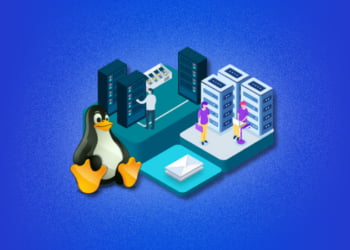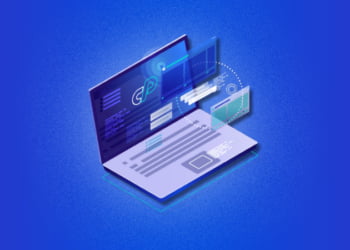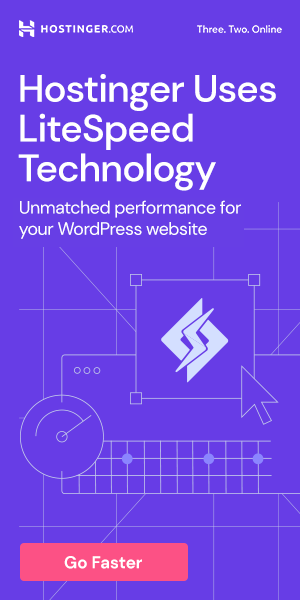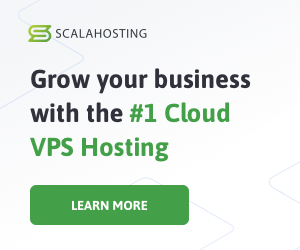If you’re running a website, you may have come across the 403 Forbidden error. This error can be frustrating, as it prevents visitors from accessing your site and can negatively impact your online presence. In cPanel, this error can occur for a variety of reasons, such as incorrect file permissions or issues with the .htaccess file.
It’s crucial to fix the 403 Forbidden error as soon as possible to ensure that your website functions smoothly and your visitors can access your content without any hassle. In this article, we’ll provide you with step-by-step instructions on how to troubleshoot and fix the 403 Forbidden error in cPanel.
Understanding the 403 Forbidden Error
If you have encountered the 403 Forbidden error on your website, it means that the server has refused to fulfill your request for access. This error is represented by the HTTP status code 403, which can occur for various reasons in cPanel.
The 403 Forbidden error usually indicates that the server understands the request being made, but it cannot be completed. The reasons for this error can be related to incorrect file permissions, invalid .htaccess configurations, or server restrictions.
One of the most common reasons for encountering the 403 Forbidden error is incorrect file permissions. When files are uploaded to the server, they are assigned specific permissions that determine who can access them. If these permissions are not set correctly, the server may refuse to allow access. Another possible cause of the error is an incorrectly configured .htaccess file that may block access to certain directories or files.
Common Causes of 403 Forbidden Error:
| Reasons | Description |
|---|---|
| Incorrect file permissions | When files are uploaded to the server, they are assigned specific permissions that determine who can access them. If these permissions are not set correctly, the server may refuse to allow access. |
| Invalid .htaccess configurations | The .htaccess file allows you to configure the server to customize website behavior. In case of invalid configurations, this file may block access to certain directories or files. |
| Server restrictions | Sometimes, the server itself may be restricting access to a particular file or directory due to various reasons, such as security concerns, DMCA violations, or other similar policies. |
Understanding the reasons for the 403 Forbidden error is essential to troubleshoot and fix the issue. In the next section, we will discuss the various steps you can take to troubleshoot and resolve this error in cPanel.
Troubleshooting the 403 Forbidden Error
If you encounter the 403 Forbidden error in cPanel, don’t worry. This error can be resolved with a few troubleshooting steps. Here are the steps you can follow to fix the 403 Forbidden error:
Step 1: Check Directory Permissions
The first step in troubleshooting the 403 Forbidden error is to check the directory permissions. Ensure that the correct permissions are set on the directories and files. To check the directory permissions in cPanel, follow these steps:
| Step | Action |
|---|---|
| 1 | Log in to your cPanel account and navigate to the File Manager. |
| 2 | Select the file or folder that is causing the error. |
| 3 | Click on “Permissions” at the top of the page. |
| 4 | Ensure that the permission settings are set to “755” or “644”. |
Step 2: Check .htaccess File
The next step is to check the .htaccess file in cPanel. The .htaccess file is an important configuration file that controls the server settings for your website. If it is not configured correctly, it can cause the 403 Forbidden error. To check the .htaccess file in cPanel, follow these steps:
| Step | Action |
|---|---|
| 1 | Log in to your cPanel account and navigate to the File Manager. |
| 2 | Locate the .htaccess file in the root directory of your website. |
| 3 | Right-click on the file and select “Edit” from the menu. |
| 4 | Check the file for any incorrect syntax or rules that may be causing the error. |
Step 3: Clear Browser Cache and Cookies
If the above steps do not resolve the issue, you can try clearing your browser cache and cookies. The 403 Forbidden error can sometimes occur due to outdated cache or cookies. To clear the cache and cookies in your browser, follow these steps:
- Open your browser
- Go to your browser settings
- Select “History”
- Click “Clear browsing data”
- Select “Cache” and “Cookies and other site data”
- Click “Clear data” and wait for the process to complete
Step 4: Contact Your Host Provider
If the above steps do not fix the 403 Forbidden error, you may need to contact your hosting provider for assistance. They might be able to resolve the issue by adjusting server settings or identifying any other issues that may be causing the error.
Checking File Permissions in cPanel
If you’re experiencing a 403 Forbidden error on your website, one possible cause is incorrect file permissions in cPanel. To resolve this issue, you need to check the file permissions for your website files and directories.
To check file permissions in cPanel, follow these steps:
| Step # | Action |
|---|---|
| 1 | Login to your cPanel account and navigate to the “File Manager” option. |
| 2 | Click on the directory or file for which you want to check permissions. |
| 3 | Right-click the selected file or directory and click “File Permissions” at the bottom of the context menu. |
| 4 | A new window will open, showing the current permissions for the selected file or directory. Check the number in the “Numeric Value” field. If it’s not set to “755” for directories or “644” for files, then the file permissions are not set correctly. |
Once you’ve checked the file permissions, you can modify them if necessary to fix the 403 Forbidden error.
Modifying File Permissions in cPanel
If checking the file permissions in cPanel did not resolve the 403 Forbidden error, it is time to modify them. Follow these steps to modify the file permissions:
- Log in to cPanel.
- Click on the File Manager icon under the Files section.
- Navigate to the file or folder that is causing the 403 Forbidden error.
- Right-click on the file or folder and select “Change Permissions”.
- When the “Change Permissions” dialog box appears, enter the desired permissions in the “Numeric Value” field. Refer to the table below for example permissions:
| Permission | Numeric Value | Description |
|---|---|---|
| Read | 4 | Allows files to be opened and read |
| Write | 2 | Allows files to be modified or deleted |
| Execute | 1 | Allows files to be executed as programs or scripts |
Note: To assign multiple permissions, add up the values and enter the sum in the “Numeric Value” field.
Example: To assign read and write permissions, add 4+2=6 and enter 6 in the field.
- Click the “Change Permissions” button to apply the new permissions.
- Refresh your website and test if the 403 Forbidden error is fixed.
If you are still experiencing the 403 Forbidden error, proceed to check the .htaccess file in cPanel.
Checking .htaccess File in cPanel
The .htaccess file is a configuration file used by Apache web servers to specify directives and rules for the website. It can affect website access and cause the 403 Forbidden error in cPanel if it contains incorrect or conflicting information. Therefore, checking the .htaccess file is an essential step in troubleshooting the 403 Forbidden error.
To check the .htaccess file in cPanel:
- Login to cPanel and navigate to the File Manager.
- Locate the .htaccess file in the root directory of the website.
- Right-click on the file and select “Edit” or “Code Edit” from the drop-down menu.
- Review the file and ensure there are no conflicting or incorrect directives or rules. Pay attention to any specific directives that may be causing the 403 Forbidden error.
- If any changes need to be made, make sure to save the file before closing the editor.
If you are unsure about what changes need to be made, it is advisable to contact your web developer or hosting provider for assistance.
Modifying .htaccess File in cPanel
If you have determined that the issue causing the 403 Forbidden error in cPanel is related to the .htaccess file, modifying it may fix the problem. Here are the steps to follow:
- Log in to your cPanel account
- Navigate to the File Manager and locate the root directory for your website
- Find the .htaccess file and right-click on it to select “Edit” (or select the file and click on the “Edit” button at the top)
- Make the necessary changes to the file, such as removing any conflicting directives or adding new ones
- Click “Save” to update the file
It is important to note that modifying the .htaccess file can affect how your website functions, so it is recommended to create a backup copy before making any changes. This will allow you to revert back to the original file if needed.
Additionally, some changes to the .htaccess file may require the use of specific syntax. It is best to consult with a knowledgeable professional or the cPanel documentation to ensure that you are modifying the file correctly.
Clearing Browser Cache and Cookies
One of the reasons for the 403 Forbidden error in cPanel could be due to outdated browser cache and cookies. Clearing the cache and cookies can help to resolve the issue.
Clearing Cache in Google Chrome
To clear cache in Google Chrome, click on the three-dot menu icon at the top-right corner and select “More tools” and then “Clear browsing data”. Choose the time range and select “Cached images and files”. Click “Clear data”.
Clearing Cache in Mozilla Firefox
To clear cache in Mozilla Firefox, click on the three-line menu icon at the top-right corner and select “Options”. Click on “Privacy & Security” and then “Clear Data”. Choose the time range and select “Cached Web Content”. Click “Clear Now”.
Clearing Cache in Microsoft Edge
To clear cache in Microsoft Edge, click on the three-dot menu icon at the top-right corner and select “Settings”. Under “Clear browsing data”, select “Choose what to clear”. Choose the time range and select “Cached images and files”. Click “Clear now”.
Clearing Cookies in Google Chrome
To clear cookies in Google Chrome, click on the three-dot menu icon at the top-right corner and select “Settings”. Click on “Privacy and Security” and then “Cookies and other site data”. Click “See all cookies and site data”. Select the cookies you want to delete and click “Remove All”.
Clearing Cookies in Mozilla Firefox
To clear cookies in Mozilla Firefox, click on the three-line menu icon at the top-right corner and select “Options”. Click on “Privacy & Security” and then “Cookies and Site Data”. Click “Manage Data”. Select the cookies you want to delete and click “Remove Selected”.
Clearing Cookies in Microsoft Edge
To clear cookies in Microsoft Edge, click on the three-dot menu icon at the top-right corner and select “Settings”. Under “Clear browsing data”, select “Choose what to clear”. Select “Cookies and other site data”. Click “Clear now”.
Once you have cleared the cache and cookies, try accessing the website again. This should fix the 403 Forbidden error in cPanel.
FAQs about 403 Forbidden Error in cPanel
Here are some frequently asked questions related to the 403 Forbidden error in cPanel:
What is the 403 Forbidden error?
The 403 Forbidden error is an HTTP status code that indicates that the client does not have permission to access the requested resource on the server.
Why am I getting the 403 Forbidden error in cPanel?
The 403 Forbidden error can occur due to a number of reasons in cPanel, including incorrect file permissions, issues with the .htaccess file, or browser cache and cookie problems.
How can I fix the 403 Forbidden error?
To fix the 403 Forbidden error in cPanel, you can troubleshoot the issue, check and modify file permissions, check and modify the .htaccess file, or clear your browser cache and cookies.
What are the common causes of the 403 Forbidden error?
The common causes of the 403 Forbidden error in cPanel include incorrect file permissions, issues with the .htaccess file, and browser cache and cookie problems.
Can I fix the 403 Forbidden error without accessing cPanel?
You may not be able to fix the 403 Forbidden error without accessing cPanel if the issue is related to file permissions or the .htaccess file. However, clearing your browser cache and cookies may resolve the issue.
What should I do if none of the solutions work?
If none of the solutions work, you may want to contact your web hosting provider for assistance. They may be able to provide additional insights or fix the issue for you.
Is the 403 Forbidden error a serious issue?
The 403 Forbidden error can be a serious issue if it prevents visitors from accessing your website. Fixing it is important to ensure the smooth functioning of your website and avoid losing potential customers.
Can the 403 Forbidden error be prevented?
You can prevent the 403 Forbidden error in cPanel by regularly checking and updating file permissions and the .htaccess file. Additionally, clearing your browser cache and cookies periodically can help prevent the issue from occurring.