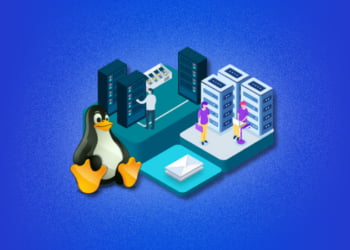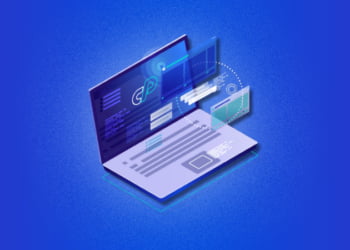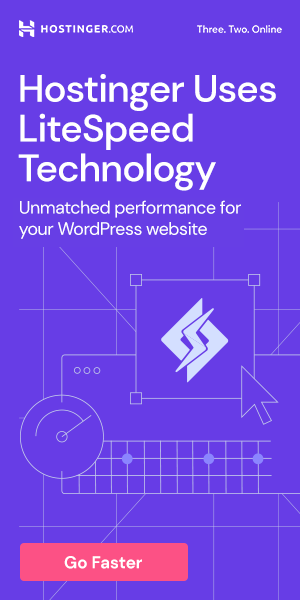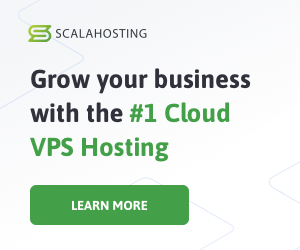If you’re experiencing issues with your website, error logs can be a valuable tool in diagnosing and resolving the problem. They provide a detailed record of any errors that occur on your website, which helps you to quickly identify and troubleshoot any issues.
cPanel makes it easy to access error logs directly through the dashboard, so you can quickly view and analyze any errors that have occurred. In this article, we’ll show you how to access error logs in cPanel, as well as provide some guidance on interpreting and troubleshooting common error messages.
Whether you’re a web developer, website owner, or system administrator, understanding how to use error logs can help you save time and avoid frustration when troubleshooting website issues.
Understanding Error Logs
Error logs are files that record any errors or issues that occur on a website. They contain important information that can help identify and resolve technical problems that may arise. The error messages contained in error logs can be used to troubleshoot issues and optimize website performance.
There are various types of error messages that may appear in error logs, including server errors such as 404 Not Found errors, 500 Internal Server errors, and syntax errors. These messages can indicate issues with page loading, server configuration, or coding errors.
Server Errors
Server errors are issues that occur within the server that hosts a website. The most common server error codes include 500 and 503 errors. A 500 error is typically caused by a server-side issue, while a 503 error is usually the result of server overload.
Other server errors that may appear in error logs include 404 Not Found errors, which indicate that a requested web page cannot be found, and 403 Forbidden errors, which occur when a user does not have the necessary permissions to access a particular resource.
Error Messages
Error messages can indicate issues with website functionality, server performance, or coding errors. Common error messages that may appear in error logs include warnings, notices, and fatal errors.
Warnings are messages that indicate potential issues that may require attention, such as deprecated functions or variables that are not initialized. Notices are informational messages that do not necessarily indicate an issue but should be reviewed. Fatal errors indicate serious issues that can cause the website to stop functioning properly.
Accessing Error Logs in cPanel
Accessing error logs in cPanel is a simple process that can help identify and resolve website issues quickly. Follow the steps below to access error logs through the cPanel dashboard:
- Log in to your cPanel account.
- Navigate to the “Metrics” section and click on “Errors” or “Raw Access”, depending on the type of error logs you want to view.
- Use the filters to search for specific error messages or codes, and customize the time frame for the logs displayed.
Alternatively, you can access the error logs through the cPanel file manager. Follow these steps to locate the error logs:
- Log in to your cPanel account and navigate to the file manager.
- Locate the “logs” folder, and then select “error_log” or “error_log.X”, depending on the type of errors you want to view.
- Download the error logs to your computer for further analysis if necessary.
By accessing error logs through cPanel, you can quickly identify website issues and take steps to resolve them before they cause significant problems.
Types of Error Logs in cPanel
cPanel provides users with access to several types of error logs that can be used to troubleshoot website issues and identify potential problems. Understanding the different types of error logs available can help users to pinpoint the root cause of a problem more quickly and effectively.
Apache Error Logs
Apache error logs are one of the most common types of error logs available in cPanel. These logs contain details about errors that occurred on the Apache server, including issues with file permissions and syntax errors in code. By reviewing Apache error logs, users can identify problems with website functionality and take steps to resolve them.
PHP Error Logs
PHP error logs contain details about errors that occurred within the PHP programming language. These logs can provide insight into issues with specific scripts or functions on a website, allowing users to quickly identify and fix problems. Common issues found in PHP error logs include syntax errors, undefined variables, and memory allocation errors.
Email Error Logs
Email error logs are useful for diagnosing issues with email delivery on a website. These logs contain information about email notifications that failed to send, as well as details about the reason for the failure. By reviewing email error logs, users can troubleshoot problems with email notifications and ensure that critical communications are being sent successfully.
cPanel Error Logs
cPanel error logs contain details about errors that occurred within the cPanel interface itself. These logs can be useful for troubleshooting issues with cPanel functionality and identifying problems with server configuration. Common issues found in cPanel error logs include login failures, DNS resolution errors, and issues with SSL/TLS certificates.
Interpreting Error Logs
Interpreting error logs can be a daunting task, but it is an essential skill for troubleshooting website issues. Here are some tips for interpreting error logs:
Identify Common Error Messages
One of the first steps in interpreting error logs is to identify common error messages. This can help you quickly identify the cause of the issue. Some common error messages include:
- “File not found”
- “Internal server error”
- “Database connection error”
By familiarizing yourself with these common error messages, you can quickly identify where the issue may be occurring within your website.
Understand Error Codes
Most error logs include error codes that can help you identify the specific issue. Understanding these error codes can be a big help when interpreting error logs. Some common error codes include:
| Error Codes | Description |
|---|---|
| 404 | The requested file or page was not found. |
| 500 | An internal server error occurred. |
| 503 | The server is unavailable due to maintenance or overload. |
By understanding these error codes, you can quickly diagnose where the issue is occurring and take necessary steps to resolve it.
Use Error Log Analysis Tools
There are tools available that can help you quickly analyze error logs and identify issues within your website. Some popular error log analysis tools include:
- AWStats
- Webalizer
- Analog
These tools can help make interpreting error logs much easier and streamlined.
Interpreting error logs can be a challenge, but with the right knowledge and tools, you can quickly identify and resolve website issues.
Clearing Error Logs in cPanel
Clearing error logs in cPanel is a simple process that can be done using the File Manager. It is important to regularly clear error logs to prevent them from using up too much space on the server and potentially causing issues down the line. Follow these steps to clear your error logs:
- Log in to your cPanel dashboard.
- Navigate to the File Manager.
- Find the error logs in the logs folder. They will be named something like error_log, error_log.1, error_log.2, etc.
- Select the error logs you want to delete.
- Click the Delete button at the top of the screen.
- Confirm that you want to delete the selected files.
It’s important to note that once you delete error logs, they cannot be recovered. Therefore, it’s a good idea to make backups of your error logs before deleting them. You can do this by downloading the logs to your local computer or transferring them to a different location on the server.
Error Log Plugins for cPanel
In addition to the built-in error log functionality provided by cPanel, there are also several error log plugins available that can help streamline error log management and automate the analysis process.
One popular plugin is Logaholic , which offers a range of features for error log analysis, including real-time monitoring, customizable dashboards, and comprehensive reporting. Other popular error log plugins include AWStats and Webalizer , which both provide detailed analysis and reporting capabilities.
Error log plugins can be particularly useful for website owners or administrators who manage multiple websites, as they can provide a centralized platform for monitoring and analyzing error logs across all sites. They can also help to identify trends and patterns in error messages, making it easier to pinpoint and resolve recurring issues.
Troubleshooting Common Website Issues using Error Logs
When facing website issues, error logs can be a valuable tool to help diagnose and resolve the problem. Here are some of the most common website issues and how error logs can be used to troubleshoot them.
404 Errors
A 404 error occurs when a page cannot be found on the website. This can be caused by broken links or missing files. To troubleshoot this issue, check the error logs for any messages related to the missing content. The error logs can help identify the missing file or directory that is causing the 404 error.
500 Internal Server Errors
Internal server errors can be caused by a variety of issues, such as syntax errors in code or issues with server configurations. To troubleshoot this issue, check the error logs for any messages related to the error. The logs can help identify the cause of the error, such as a syntax error in the code or a misconfigured server setting.
Database Connection Errors
Database connection errors can occur when there is an issue with the connection to the website’s database. This can be caused by incorrect login credentials or issues with the database server. To troubleshoot this issue, check the error logs for any messages related to the database connection. The logs can help identify the specific error message and the cause of the connection issue.
By using error logs to troubleshoot website issues, you can quickly identify and resolve problems, ultimately providing a better experience for your website’s visitors.
FAQ – Frequently Asked Questions
Here are some of the most frequently asked questions about error logs in cPanel and how to troubleshoot common website issues:
How do I access error logs in cPanel?
To access error logs in cPanel, login to your cPanel dashboard and navigate to the file manager. From there, locate the error logs and click to view them.
What are some common server errors that might appear in error logs?
Some common server errors that might appear in error logs include 404 errors, 500 errors, and database connection errors.
How do I interpret error logs?
To interpret error logs, look for error messages and error codes. These can provide clues as to what might be causing website issues.
How do I clear error logs in cPanel?
To clear error logs in cPanel, navigate to the file manager, select the error logs, and delete them.
What are some error log plugins I can use with cPanel?
Some error log plugins that can be used with cPanel include Logaholic and AWStats. These plugins can help automate error log analysis and improve error log management.
How can I troubleshoot common website issues using error logs?
When troubleshooting common website issues using error logs, look for error messages and error codes that provide clues as to what might be causing the issue. For example, if you are experiencing a database connection error, look for error codes related to database connection issues.
Are there any other tips for troubleshooting website issues using error logs?
One useful tip is to keep a record of any changes you make to your website and when you make them. This can help you identify when issues first began to occur and what changes might be responsible. Additionally, be sure to clear your error logs on a regular basis to keep them from becoming too cluttered.