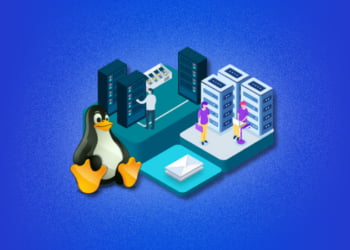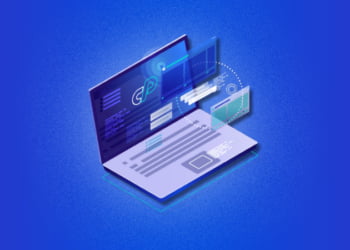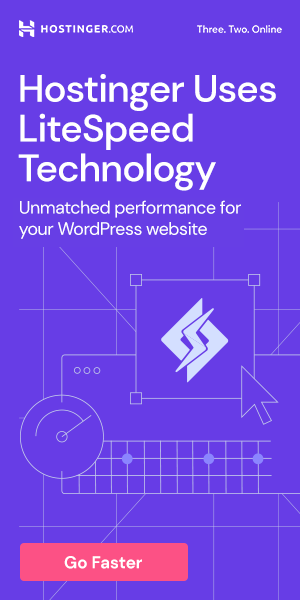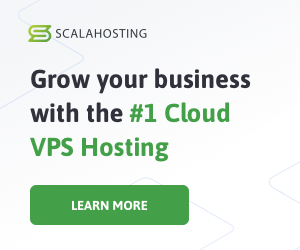If you have a website, you know how important it is to have it running smoothly. However, even the most well-maintained websites can encounter problems from time to time. One way to identify these issues is by checking your Apache error log in cPanel.
An Apache error log is a file that contains information about errors that occur on your website. These errors could be anything from a broken link to a server error. It’s crucial to identify and fix these issues as quickly and efficiently as possible to ensure that your website is running smoothly.
Accessing the Apache Error Log in cPanel
Checking the Apache error log in cPanel is a vital task for website owners and system administrators. By doing so, you can identify and fix errors that may be affecting the performance and availability of your website. Here’s how to access the Apache error log in cPanel:
- Login to your cPanel account and locate the “Metrics” section.
- Click on the “Errors” icon to access the error log section.
- You can also access the error logs by clicking on the “File Manager” icon in cPanel and browsing to the “logs” folder.
- Once inside the logs folder, you can view the error logs by clicking on the “error_log” file.
You can also access the Apache error log via SSH using terminal commands, but this is only recommended for experienced users.
Understanding Apache Error Log Format
The Apache error log format includes several pieces of information that can help you identify and troubleshoot issues on your website. Each log entry usually consists of a timestamp, severity level, client IP address, message, and additional details about the error.
The timestamp indicates the date and time when the error occurred, while the severity level indicates the importance of the error. Common severity levels include “emergency,” “alert,” “critical,” “error,” “warning,” “notice,” “info,” and “debug.” The client IP address is usually the IP address of the user’s browser that caused the error, while the message provides information about the error.
The additional details about the error can vary, depending on the error type and severity. For example, a bad request error might include details about the requested URL and the error message, while a server error might include details about the server configuration and the error message. Understanding the different components of an Apache error log entry can help you diagnose and fix issues on your website more efficiently.
Common Apache Error Log Entries to Look out For
When checking your Apache error log in cPanel, there are a few common error log entries that you should keep an eye out for. These error log entries can help you identify potential issues with your website and take appropriate actions to fix them. Here are some of the most common Apache error log entries:
| Error Type | Description |
|---|---|
| 404 Not Found | This error indicates that the server cannot find the requested page. This may be due to incorrect file permissions, broken links, or deleted files. |
| 500 Internal Server Error | This error typically occurs when there is an issue with the server configuration or file permissions. It may also occur due to a coding error in the website’s scripts. |
| 403 Forbidden | This error indicates that the server is denying access to the requested URL. This may be due to incorrect file permissions or misconfigured access restrictions. |
| 502 Bad Gateway | This error typically occurs when there is an issue with the gateway server or proxy server. It may also occur due to a network connectivity issue. |
If you encounter any of these error log entries, it is important to investigate the root cause of the issue and take appropriate action to resolve it. Failure to do so may lead to further issues with your website’s functionality and performance.
Troubleshooting Apache Error Log Entries
Once you have accessed your Apache error log in cPanel, you may notice several error log entries. It’s essential to understand the meaning behind these entries and how to troubleshoot them.
Note: Some of these error log entries may require expert assistance to resolve, so it’s recommended to contact your web hosting provider if you’re unsure how to proceed.
| Error Log Entry | Description | Troubleshooting Steps |
|---|---|---|
| HTTP Error 500 | This error is typically caused by a server-side misconfiguration, such as incorrect file permissions or syntax errors in the website’s code. | Check file permissions, review the website’s code for syntax errors, and consider restoring a backup of the website to a previous working state. |
| HTTP Error 404 | This error occurs when a website visitor attempts to access a page that doesn’t exist. | Check the website’s links and ensure that the correct file path is being used for the missing page. Also, ensure that the page has not been removed or renamed. |
| 403 Forbidden | This error occurs when a website visitor attempts to access a file or directory that they don’t have permission to access. | Check file and folder permissions, and ensure that the correct user permissions are set for the website’s files and directories. Additionally, consider using an .htaccess file to control access to specific files or directories. |
| Connection Timed Out | This error occurs when a website visitor’s request doesn’t receive a response from the server within a specified time limit. | Ensure that the server is running correctly, check network connections and bandwidth usage, and consider optimizing the website’s code and database queries to improve performance and reduce server load. |
Fixing error log entries can be time-consuming and complicated, especially for novice webmasters. It’s essential to stay calm and focused during the troubleshooting process, and seek help from qualified professionals if necessary.
Troubleshooting Tips
- Backup your website before making any changes.
- Check the website’s code for syntax errors, missing files, or incorrect paths.
- Review the server logs for any related errors or issues.
- Consider disabling any recently installed plugins or themes and retesting the website.
- Check the server’s resource usage, including CPU, memory, and disk space.
Setting Up Error Log Notifications in cPanel
Setting up error log notifications in cPanel can help you stay on top of any potential issues with your website. By receiving notifications when errors are logged, you can quickly address and resolve the issue before it causes any further problems.
Step 1: Accessing the cPanel Error Log Section
To set up error log notifications, you will need to access the error log section in cPanel. Follow the steps in Section 2 to access the error log section.
Step 2: Configuring Error Log Notifications
Once you are in the Error Log section, scroll down to the “Notifications” section. Here you can enter the email address where you would like to receive notifications.
| Option | Description |
|---|---|
| Threshold | You can set a threshold for the number of errors that trigger a notification. |
| Prevent Spamming | You can select this option to prevent receiving too many notifications in a short period of time. |
| Save | Once you have configured your notification settings, click “Save” to apply your changes. |
After saving your changes, you will start receiving error log notifications at the email address you specified.
Note: Be sure to select an email address that you monitor regularly to ensure timely responses to any errors.
Clearing Apache Error Logs in cPanel
If you want to clear out your Apache error logs in cPanel, you can do so quickly and easily. This can be a useful way to keep your logs organized and make it easier to find new errors that occur. Here’s how to clear your logs in cPanel:
| Step | Instructions |
|---|---|
| Step 1 | Log in to your cPanel account and go to the “Metrics” section. |
| Step 2 | Click on the “Raw Access” or “Errors” option, depending on your cPanel theme. |
| Step 3 | Scroll down to the bottom of the page and click on the “Clear Error Log” button. |
| Step 4 | A popup box will appear asking you to confirm the action. Click “Yes” to proceed. |
Once you’ve completed these steps, your Apache error logs will be cleared and any existing entries will be removed. Keep in mind that once you clear your logs, you won’t be able to retrieve the information that was deleted.
Best Practices for Monitoring Apache Error Logs in cPanel
Monitoring your Apache error logs in cPanel is essential to keeping your website running smoothly. Here are some best practices to consider:
| Best Practice | Explanation |
|---|---|
| Regularly review your error logs | Make it a routine to check your logs daily or weekly to catch any issues early. |
| Keep a record of logged errors | Create a spreadsheet or document to track the specific errors and the steps taken to resolve them. |
| Learn common error log entries | By familiarizing yourself with typical errors, you can quickly identify and fix problems. |
| Investigate recurring errors | If you notice the same errors happening repeatedly, it’s best to investigate and address the underlying cause. |
| Set up email notifications | Configure your cPanel to send email notifications when new errors show up. |
By following these best practices, you can effectively monitor your Apache error logs, stay proactive about addressing issues, and keep your website running smoothly.
FAQs About Checking Apache Error Logs in cPanel
Here are some commonly asked questions about checking Apache error logs in cPanel:
1. Why is it important to check Apache error logs?
Checking Apache error logs is crucial to identifying and fixing issues on your website quickly and efficiently. The error logs can provide valuable information about errors and issues that occur on your website, such as server errors, website downtime, and broken links.
2. Can I access Apache error logs in cPanel?
Yes, you can access Apache error logs in cPanel. You can find the error log section in cPanel under “Metrics”. From there, you can view the error logs or download them to your computer.
3. What is the format of Apache error logs?
The format of Apache error logs can vary depending on the server configuration. However, most Apache error logs include the date and time of the error, the type of error, the file or URL that caused the error, and a brief description of the error.
4. What are some common Apache error log entries to look out for?
Some common Apache error log entries to look out for include 404 errors, 500 errors, and connection refused errors. These errors can indicate issues with your website, such as broken links, server misconfiguration, or website downtime.
5. How can I troubleshoot Apache error log entries?
You can troubleshoot Apache error log entries by analyzing the details of the error and identifying the root cause of the issue. You can also search online for solutions or consult with a web developer or technical support team for assistance.
6. How can I set up error log notifications in cPanel?
You can set up error log notifications in cPanel by navigating to the “Notification Center” section and selecting the type of notifications you want to receive. You can choose to receive notifications for errors, warnings, or other types of events.
7. Is it necessary to clear Apache error logs in cPanel?
It is not necessary to clear Apache error logs in cPanel. However, if you want to free up disk space on your server, you can delete the error logs periodically or configure cPanel to rotate the logs automatically.
8. What are some best practices for monitoring Apache error logs in cPanel?
Some best practices for monitoring Apache error logs in cPanel include checking the logs regularly, setting up error log notifications, troubleshooting errors promptly, and seeking professional assistance when necessary.