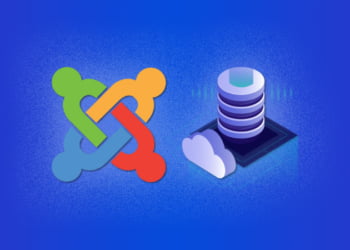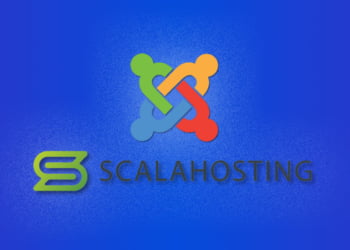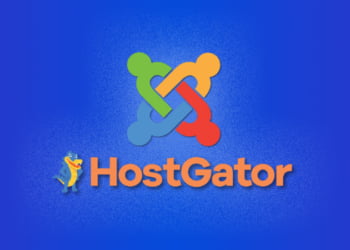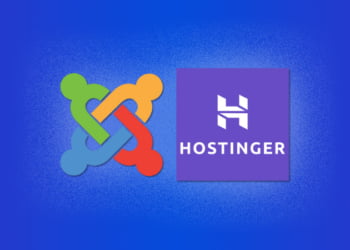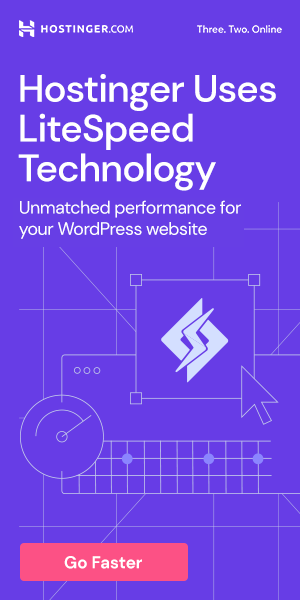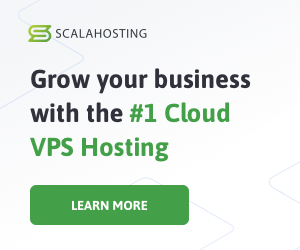Joomla is a popular and powerful content management system that can be used for building websites, online applications, and other digital content.
Installing Joomla on your localhost can save you time and resources during development and testing.
In this guide, we will walk you through the steps of installing Joomla on your localhost.
Requirements for Installing Joomla on Localhost
Before installing Joomla on your localhost, you need to make sure your system meets the necessary requirements. The following are the requirements for installing Joomla on your localhost:
| Software | Minimum Version | Recommended Version |
|---|---|---|
| PHP | 7.2+ | 7.4+ |
| MySQL/MariaDB | 5.7+ | 10.4+ |
| Apache | 2.4+ | 2.4+ |
| Nginx | 1.8+ | 1.16+ |
It is important to ensure that your system meets the above requirements to avoid any installation issues and to ensure Joomla runs smoothly on your localhost.
Downloading and Installing WAMP/MAMP/XAMPP
Before installing Joomla on your localhost, you need to download and install a local server environment. There are several options available, such as WAMP, MAMP, and XAMPP. Each of them provides an easy-to-use interface for managing your local server and the necessary software components.
Downloading WAMP
To download WAMP, visit the WampServer website and choose the appropriate version for your system. Once the download is complete, double-click the installation file and follow the instructions to complete the installation.
Downloading MAMP
To download MAMP, visit the MAMP website and choose the appropriate version for your system. Once the download is complete, double-click the installation file and follow the instructions to complete the installation.
Downloading XAMPP
To download XAMPP, visit the XAMPP website and choose the appropriate version for your system. Once the download is complete, double-click the installation file and follow the instructions to complete the installation.
Regardless of which local server environment you choose, you should ensure that the required software components for Joomla are included, such as PHP and MySQL.
Once you have installed and configured your local server environment, you are ready to proceed with installing and configuring Joomla.
Creating a MySQL Database
Before installing Joomla on your localhost, you need to create a MySQL database. Follow these steps:
- Open your preferred web browser and type “localhost/phpmyadmin” in the address bar. This will take you to the phpMyAdmin homepage.
- Click on the “Databases” tab located on the top menu bar.
- Enter a name for your database in the “Create database” field and click on the “Create” button.
- Your new database will now appear on the left-hand panel. Click on it to select it.
- Click on the “Privileges” tab located on the top menu bar.
- Click on the “Add a new user” button.
- Enter a username and password combination in the respective fields.
- Under “Database for user”, select the database you just created.
- Click on the “Go” button to create the new user and grant them privileges to access the selected database.
Once you have completed these steps, you are ready to move on to the next stage of installing Joomla on your localhost.
Downloading and Installing Joomla
Once your local server environment is set up and your MySQL database has been created, you are ready to download and install Joomla.
The first step is to download the latest version of Joomla from the official website. Make sure to download the full package, which includes all necessary files for installation.
After downloading Joomla, extract the files and copy the entire Joomla folder to the “htdocs” folder within your local server environment directory.
Next, open a web browser and navigate to http://localhost/Joomla (replace “Joomla” with the name of the folder you just added to htdocs). This will launch the Joomla installation wizard.
Follow the on-screen instructions to complete the installation process. You will be prompted to select your language, enter your site name and description, and create an administrative account.
Once the installation is complete, you can log in to the Joomla administrator panel by navigating to http://localhost/Joomla/administrator. From here, you can begin configuring your Joomla site for local development.
Configuring Joomla
After successful installation of Joomla on your local server environment, the next step is to configure it for local development.
Here are the steps to follow:
- Access the Joomla administration panel by entering “localhost/joomla” in your web browser.
- Enter your Joomla username and password to log in to the administration panel.
- Click on the “System” button from the top menu bar and select “Global Configuration” from the drop-down menu.
- Adjust the settings according to your preferences. For example, you can change the site name, the method used for displaying dates, and the default language.
- On the “Server” tab, ensure that the “Use Apache’s mod_rewrite” option is selected under the “URL rewriting” section. This enables Joomla to create search-engine-friendly URLs for your website.
- Click on the “Save & Close” button to save the changes you have made to the Joomla configuration.
Setting up the Home Page
You can now set up your home page. To do so:
- Access the Joomla administration panel and click on the “Menus” button from the top menu bar, then select “Main Menu”.
- Click on the “New” button to create a new menu item.
- Enter a title for the menu item, such as “Home”.
- Under the “Menu Item Type” section, select “Articles” in the left-hand column and then “Single Article” in the right-hand column.
- Select the article that you wish to be displayed on your home page.
- Click on the “Save & Close” button to save the changes.
Once you have completed these steps, your Joomla installation is now configured and ready for local development.
Installing and Configuring Extensions
One of the great things about Joomla is the abundance of extensions available, including templates, plugins, and modules. These extensions can enhance the functionality and appearance of your website.
To install an extension, go to the “Extensions” menu in the Joomla administration panel and select “Extension Manager”. From there, you can upload the extension package file or install it directly from the Joomla Extension Directory.
Configuring Extensions
Once you have installed an extension, you may need to configure it to work properly with your website. This can usually be done by going to the extension’s settings page in the Joomla administration panel.
For example, if you have installed a template, you can configure its layout, color scheme, and other settings to match your website’s design. If you have installed a plugin, you can configure its behavior and options to suit your needs.
It is important to note that not all extensions are compatible with all versions of Joomla or with each other. Always check the compatibility of an extension before installing it, and test it thoroughly on a development site before using it on a live site.
Managing Extensions
You can manage your installed extensions by going to the “Extensions” menu in the Joomla administration panel and selecting “Manage”. From there, you can view all of your installed extensions, enable or disable them, and uninstall them if necessary.
It is a good idea to regularly review your installed extensions to ensure that they are still necessary and functioning properly. Unnecessary or malfunctioning extensions can slow down your website and even create security vulnerabilities.
Creating and Managing Content
Now that you have Joomla installed and configured on your localhost environment, it’s time to start creating and managing content for your website. Joomla provides a user-friendly interface for adding new articles, creating categories to organize your content, and managing menus for easy navigation.
To create a new article, simply click the “Add New Article” button in the Articles section of the Joomla control panel. You can then enter your content in the WYSIWYG editor, add images or other media files, and select which category the article belongs to.
Categories can be created in the Categories section of the control panel, and can be used to organize your articles by topic or theme. You can also create subcategories for more specific organization.
Menus can be created and managed in the Menus section of the control panel. You can add links to articles, categories, or even external links to other websites. Menus can be customized to fit your website’s design and layout.
Joomla also provides built-in search and tagging features, making it easy for users to find specific content on your website. You can add tags to articles when creating or editing them, and users can search for content using keywords or phrases.
Overall, Joomla offers a powerful and flexible content management system that can be customized to fit the needs of any website. With its user-friendly interface and extensive features, Joomla is an excellent choice for building and managing a website on localhost for development purposes.
Troubleshooting
Despite the straightforward installation and configuration process that Joomla offers, users may encounter some issues during the setup and development stage. This section addresses common troubleshooting issues and provides answers to frequently asked questions related to installing Joomla on localhost.
Problem: Unable to launch Joomla on localhost
Solution: Check that the local server environment (i.e., WAMP/MAMP/XAMPP) is running and that its services are started. Also, ensure that the correct path to Joomla has been set up in the server’s directory.
Problem: Cannot access the MySQL database
Solution: Verify that the database name, username, and password match the configurations set in the Joomla installation and that the MySQL service is running. Also, ensure that the correct database host and port have been entered.
Problem: CSS or JS files not loading in the Joomla site
Solution: Ensure that the correct file paths to the CSS or JS files have been set up in the Joomla configuration. Check that the file permissions are correctly set up and that there are no errors in the files or references to them.
FAQs
Can I use Windows as my local server?
Yes, you can use Windows as your local server environment. However, you will need to install the necessary software, such as WAMP or XAMPP, to run the web server, database, and scripting languages.
Is it necessary to have a domain name to install Joomla on localhost?
No, it is not necessary to have a domain name to install Joomla on localhost. You can access your Joomla site using the IP address or local domain name assigned to the localhost server environment.
Can I use Joomla for commercial websites?
Yes, you can use Joomla for commercial websites. Joomla is designed for both personal and professional use, and there are no restrictions on using it for commercial purposes.
Can I install multiple Joomla sites on localhost?
Yes, you can install multiple Joomla sites on localhost. Simply create a new database for each site and install Joomla in a different directory.
Can I migrate my localhost Joomla site to a live web server?
Yes, you can migrate your localhost Joomla site to a live web server. This can be done using a migration tool or by manually transferring the files and database to the live server environment.