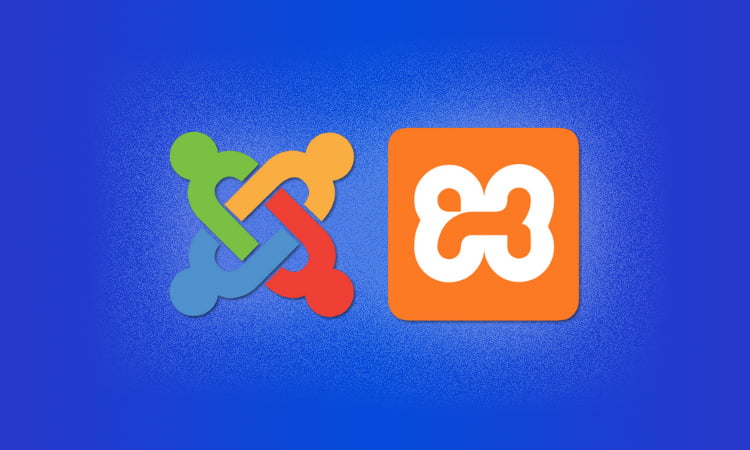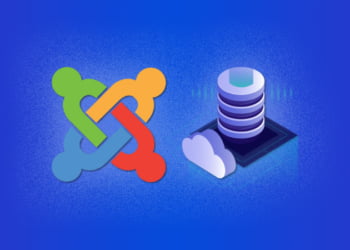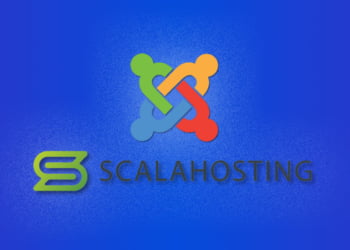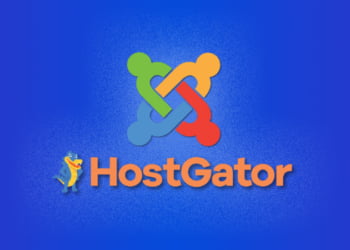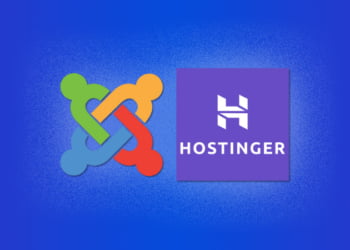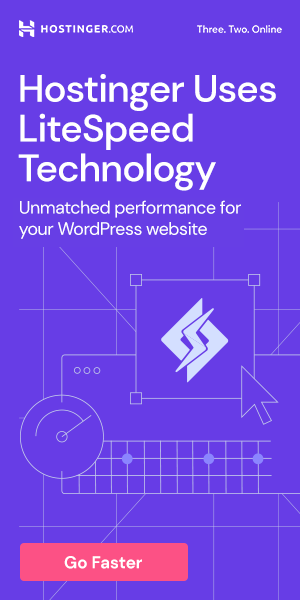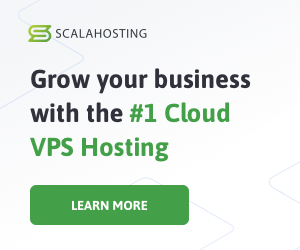Welcome to our step-by-step guide on how to install Joomla in XAMPP.
Joomla is a powerful content management system (CMS) that allows you to create and manage websites with ease.
XAMPP, on the other hand, is a local development environment that provides the necessary tools for web development.
Combining these two platforms can make the website development process faster, easier, and more efficient, especially for beginners.
In this article, we will guide you on how to install Joomla in XAMPP, from downloading the necessary software to creating and managing your Joomla website.
So, let’s get started!
What is XAMPP?
XAMPP is a local development environment created by Apache Friends that allows users to create and test websites on their own computers before uploading them to a live server. XAMPP is an acronym for Apache, MySQL, PHP, and Perl, which are the components that make up the software stack.
Apache is a web server that serves web pages to visitors. MySQL is a database management system that stores and retrieves data. PHP is a scripting language used for creating dynamic web pages, while Perl is a programming language used for a variety of purposes, including web development. These four components work together to provide a complete web development environment.
XAMPP is a popular choice for developers because it is free, easy to install, and supports a wide range of platforms, including Windows, Mac, and Linux. It also comes with a control panel that allows users to manage their local server, databases, and modules.
What sets XAMPP apart from other local development environments?
One of the main advantages of XAMPP is its ease of use. It comes with a pre-configured setup that requires minimal technical knowledge to install and start using. In addition, XAMPP is regularly updated to ensure compatibility with the latest web development technologies and provide security patches for potential vulnerabilities.
Another advantage of XAMPP is the ability to customize the software stack to suit individual needs. Users can add or remove components as necessary, such as adding Python or Ruby on Rails to the stack. This makes XAMPP a versatile and flexible option for web development.
In summary, XAMPP is a free, easy-to-use, and customizable local development environment that allows developers to create and test websites on their own computers before making them live on the web. Its components, including Apache, MySQL, PHP, and Perl, work together to provide a complete web development environment.
Downloading and Installing XAMPP
In order to install Joomla on XAMPP, you first need to download and install XAMPP itself. XAMPP is a free and open-source local development environment that includes Apache, MySQL, and PHP, among other components. It provides you with everything you need to develop and test your Joomla website locally before making it live.
The first step is to download XAMPP from the official website, https://www.apachefriends.org/index.html. Once you have downloaded the appropriate version for your operating system, run the installer and follow the prompts. The installation process is straightforward and should only take a few minutes.
Once the installation is complete, you will have access to the XAMPP control panel. This control panel allows you to start and stop the different components of XAMPP, such as Apache and MySQL, as well as access other important tools and settings.
| Component | Port |
|---|---|
| Apache | Port 80 |
| MySQL | Port 3306 |
It is important to note that if you have other servers running on these ports, you may experience conflicts. In this case, you can change the ports for Apache and MySQL in the XAMPP control panel.
Downloading Joomla
Before you can install Joomla, you need to download it from the official website. Downloading the latest version is crucial for security and performance reasons. The following steps will guide you on how to download Joomla:
- Go to the official Joomla website at www.joomla.org.
- Click on the “Download” button at the top of the page.
- Select the latest version of Joomla from the download page.
- Choose the appropriate download package for your operating system.
- Save the file to your computer.
Once you have downloaded Joomla, you are ready to move on to the installation process.
Installing Joomla
Once you have downloaded XAMPP and ensured that it is up and running, it’s time to move on to the installation of Joomla. Follow the below steps to complete the installation:
- Download the latest version of Joomla from the official website.
- Extract the downloaded Joomla package to the “htdocs” folder in the XAMPP directory, which is usually located at “C:\xampp\htdocs\”.
- Type “localhost/joomla_folder_name” in your browser’s address bar, and press Enter.
- Select your preferred language and click “Next”.
- On the next page, Joomla will run a system check to ensure that your system meets the minimum requirements for Joomla installation. If your system meets the requirements, click “Next”.
- In the database configuration page, enter the database name you created for Joomla in Section 6, “Configuring Joomla”. Leave the other fields blank and click “Next”.
- Enter the site name, your email address, and create an admin username and password in the next page. Then click “Next”.
- On the final page, click “Remove installation folder” to delete the installation folder for security reasons.
- You will be redirected to the Joomla administrator login page. Enter the admin username and password you created, and click “Login” to access your Joomla dashboard.
Congratulations, you have successfully installed Joomla on XAMPP!
Configuring Joomla
After installing Joomla, it is important to configure the settings to optimize performance and security. Here are the steps to configure Joomla:
Joomla Settings
First, log in to the Joomla backend. In the main menu, click on System, then Global Configuration. You will see different tabs, such as Site, System, Server, etc. In Site tab, you can configure settings such as site name, SEO settings, caching, etc. In System tab, you can configure settings such as debug settings, session settings, etc. In Server tab, you can configure settings such as database settings, FTP settings, etc. Make sure to save the changes after configuring the settings.
Database Configuration
Next, you need to configure the database for Joomla. In the main menu, click on Extensions, then click on Manage, and then click on Database. Here, you can configure the database settings such as database type, hostname, database username and password. Make sure to test the database connection before saving the changes.
Template Configuration
Once the database is configured, you can configure the Joomla template. In the main menu, click on Extensions, then click on Templates. Here, you can select the template you want to use for your website and configure its settings such as layout, style, etc. You can also install new templates here.
Security Configuration
Finally, it is important to configure the security settings for Joomla. In the main menu, click on System, then Global Configuration, and then click on the System tab. Here, you can enable settings such as SSL, FTP over SSL, etc. You can also configure the permission settings for different user groups. Make sure to save the changes after configuring the settings.
Creating a Joomla Website
Once Joomla is installed, it’s time to create your website. The first step is choosing a template that suits your needs. Joomla offers thousands of templates, both free and paid, that can be customized to fit your website’s design and layout.
After selecting a template, it’s time to create content. Joomla offers a user-friendly content management system that allows you to create and manage articles, blog posts, images, and other types of content. You can also create menus and categories to organize your content and make it easy for visitors to navigate your website.
If you want to add more functionality to your website, Joomla offers a wide range of extensions, including social media integration, eCommerce solutions, and more. You can easily install these extensions from the Joomla extension directory and configure them to work with your website.
Creating a Joomla website may seem overwhelming at first, but with the right tools and guidance, it can be a rewarding experience. Whether you’re creating a personal blog or a business website, Joomla’s flexible platform allows you to customize your website to fit your unique needs.
Managing Joomla Website
Once your Joomla website is up and running, it’s important to manage it effectively to ensure its success. Here are some tips on managing your Joomla website:
User Management
Joomla allows you to manage your website users easily. You can add and delete users, assign them roles and permissions, and manage their profiles. To manage users, go to the User Manager in the Joomla control panel. From here, you can add new users, edit existing ones, and change their permissions and access levels.
Content Management
One of the most important aspects of managing your Joomla website is content management. Joomla makes it easy to create and manage content on your website. You can add new pages, edit existing ones, and manage your website’s content structure. To manage content, go to the Article Manager in the Joomla control panel. From here, you can add new articles, edit existing ones, and manage your website’s categories and tags.
Performance Optimization
Optimizing your Joomla website’s performance is critical to its success. Slow loading times and other performance issues can frustrate users and cause them to abandon your website. To optimize your website’s performance, make sure to use caching, compress large images, and optimize your website’s code. You can also use Joomla plugins and extensions to optimize your website’s performance and speed.
Search Engine Optimization (SEO)
Optimizing your website for search engines is essential to attracting new visitors and growing your audience. Joomla makes it easy to optimize your website for search engines with built-in SEO features and plugins. To optimize your website for search engines, make sure to use descriptive, keyword-rich titles and meta descriptions, include alt tags on images, and use SEO-friendly URLs. You can also use Joomla’s SEO plugins and extensions to further optimize your website’s search engine visibility.
FAQs
Here are some frequently asked questions regarding the installation of Joomla on XAMPP:
Why do I need to install Joomla on XAMPP?
XAMPP provides a local development environment that allows developers to test and build websites on their own computer before publishing it to a live server. Installing Joomla on XAMPP allows developers to create and test their website in a safe and secure environment.
Do I need to have any prior experience with XAMPP or Joomla to install them?
No, you do not need to have any prior experience with XAMPP or Joomla to install them. This guide provides step-by-step instructions on how to install and configure both XAMPP and Joomla.
Is there a difference between the installation process for Joomla on XAMPP and on a live server?
The installation process for Joomla on XAMPP is similar to installing it on a live server, with the main difference being that XAMPP is a local development environment and not a live website. However, the configuration process may differ slightly due to the different settings and options available on XAMPP.
What do I do if I encounter errors during installation?
If you encounter any errors during installation, refer to the error message and try to resolve the issue. If you are unable to resolve the issue, you can search for solutions online or seek help from the Joomla community forums.
Can I use XAMPP for live production websites?
XAMPP is intended for local development and testing purposes only. It is not recommended to use XAMPP for live production websites as it may not provide the necessary security and performance features required for live websites. Instead, you should use a dedicated web hosting service for live websites.
Is XAMPP available for other operating systems?
Yes, XAMPP is compatible with Windows, Mac, and Linux operating systems. You can download the appropriate version of XAMPP depending on your operating system from the official website.