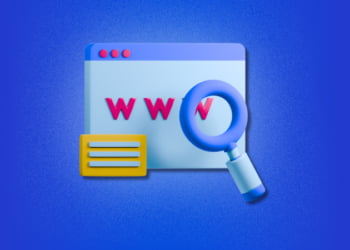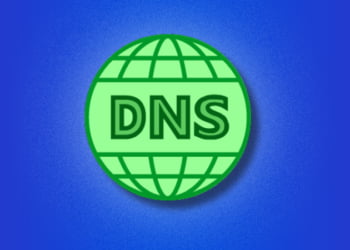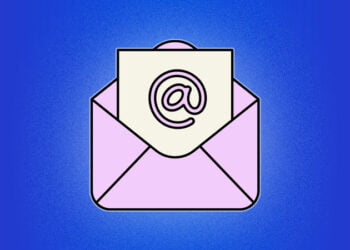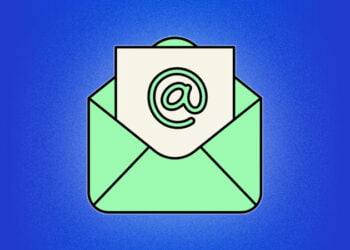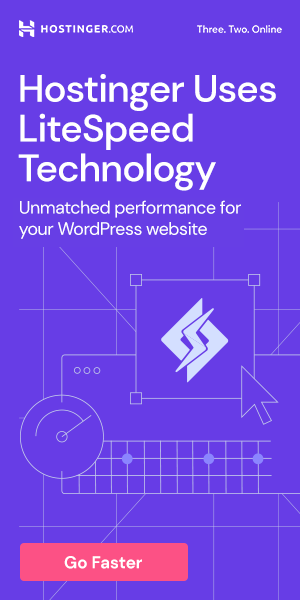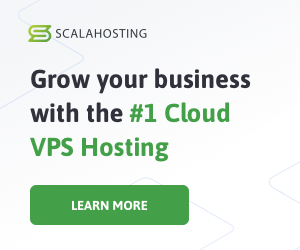MySQL is a widely used open-source database management system. Keeping track of the version running on your server is important, as it determines the features available and compatibility with other software. In this section, we’ll provide an overview of how to check the version of MySQL running on your server using the command line.
Checking MySQL Version on Linux
Linux is one of the most widely used operating systems for servers, making it important for server administrators to know how to check MySQL version on Linux. Here are the steps:
- Open the terminal on your Linux server
- Type the command: mysql -V
- Press enter
The output will display the MySQL version number, as well as other information about the installation.
Example:
$ mysql -V
mysql Ver 15.1 Distrib 10.3.29-MariaDB, for debian-linux-gnu (x86_64) using readline 5.2
It’s important to note that the command may differ depending on the specific Linux distribution you are using. For example, some distributions may use mysqld –version instead of mysql -V. Be sure to check the documentation for your specific distribution if you encounter any issues.
Checking MySQL Version on Windows
To check the version of MySQL running on your Windows server using the command line, follow these simple steps:
- Open the Command Prompt by pressing the Windows key + R, typing cmd and hitting Enter.
- Type the following command and hit Enter: mysql -V
- The output will show you the version of MySQL you have installed on your Windows server.
If the command is not recognized, navigate to the bin directory of your MySQL installation and run the command from there.
It’s important to note that the command prompt may not display the entire version number if you have a long version string. In that case, you can redirect the output to a file and view it using a text editor.
Using the MySQL Installer
If you have installed MySQL on Windows using the MySQL installer, the version number can be found in the MySQL Installer application. Follow these steps to find the version number:
- Open the MySQL Installer application.
- Select Installed Products in the navigation pane on the left.
- The version number of MySQL will be displayed next to the product name.
Checking the version of MySQL on your Windows server is essential for ensuring compatibility with applications and troubleshooting issues. If you encounter any problems, it’s recommended to check the MySQL version first to determine if it’s causing the issue.
Using MySQL Client to Check Version
Another option to check the version of MySQL running on your server is through the use of MySQL client. This method can be particularly useful if you have multiple MySQL installations or versions on your server.
To check the version using MySQL client, follow the steps below:
-
- Open your terminal or command prompt and type the following command:
| For Linux/Unix: | mysql -V |
|---|---|
| For Windows: | mysql.exe -V |
This command will display the version of MySQL client installed on your server.
-
- Connect to your MySQL server by typing the following command:
| For Linux/Unix: | mysql -u username -p |
|---|---|
| For Windows: | mysql.exe -u username -p |
Replace “username” with your MySQL username and enter your password when prompted.
-
- Once connected to the MySQL server, run the following command to display the version of MySQL running:
SELECT VERSION();
This command will return the version number of MySQL running on your server.
Using MySQL client to check the version of MySQL running on your server is a quick and easy method, particularly if you have multiple MySQL installations on your server. However, it does require you to have MySQL client installed on your server.
Checking MySQL Version on a Remote Server
If you need to check the version of MySQL on a remote server, you can use the command line in a similar way as you would for checking on a local server. However, there are a few additional steps you need to take to connect to the remote server.
First, you need to have access to the command line interface on the remote server. You can usually do this by logging in remotely via SSH. Once you’re logged in, you can use the same command as before to check the version:
mysql --version
However, you need to specify the server’s hostname or IP address using the -h option, and also provide your username and password using the -u and -p options.
For example, if your username is “admin” and your password is “password123”, and the server’s IP address is 123.45.67.89, you would use the following command:
mysql -h 123.45.67.89 -u admin -p password123 --version
Make sure to replace the values with your own server’s information and your own login details.
If you can’t connect to the remote server or are having trouble checking the version, it’s possible that there’s a networking issue or that your login details are incorrect. In this case, you may need to consult with your server administrator or IT department to resolve the issue.
What the MySQL Version Numbers Mean
MySQL version numbers follow a specific pattern that includes both major and minor version numbers. The major version number indicates significant changes and updates to the software, while the minor version number indicates smaller changes and bug fixes.
For example, in version 5.7.33, “5” is the major version number and “7.33” is the minor version number. In this case, the major version number indicates that the release includes significant updates, while the minor version number indicates a smaller update with bug fixes or security patches.
It’s important to note that not all updates are created equal. Some updates may have more significant changes or bug fixes than others, so it’s essential to understand the version number to determine what updates or changes were made.
MySQL also uses a specific naming convention for its releases, with each release named after a particular theme or concept. For example, version 5.7.32 is named “Robotics.” While the release name doesn’t necessarily give you any information about the contents of the update, it can be a useful way to identify the version of MySQL you’re running.
Why it’s Important to Check MySQL Version
Checking the version of MySQL running on your server is important for several reasons. Firstly, it allows you to ensure that you are running the latest stable release of MySQL, which includes bug fixes and security updates. Running an outdated version of MySQL could leave your server vulnerable to security threats and potential data breaches.
Secondly, knowing the version of MySQL running on your server can help you troubleshoot compatibility issues with other software or applications that you may be running. Certain versions of MySQL may not be compatible with certain versions of other software, and knowing which version of MySQL you are running can help you identify and resolve these issues quickly.
Finally, checking the version of MySQL on your server can help you plan for upgrades or migrations to a different server or hosting provider. Knowing the version of MySQL you are currently using can help you determine whether you need to upgrade to a newer version before making the move.
Troubleshooting MySQL Version Issues
Sometimes, issues related to MySQL version can arise on your server. Here are some tips and tricks for troubleshooting these issues:
| Issue | Solution |
|---|---|
| Outdated MySQL Version | Upgrade to the latest version of MySQL to ensure that your server is running smoothly. |
| Compatibility Issues | Check the version of your application and ensure that it is compatible with the version of MySQL you are running. |
| Incorrect Configuration | Review and update your MySQL configuration settings to ensure that they are optimized for your server’s needs. |
| Security Vulnerabilities | Regularly check for security updates and patches for MySQL to ensure that your server is secure. |
“If you are experiencing issues related to MySQL version, it’s important to address them promptly to prevent any negative impact on your server’s performance and security.”
By following these tips and tricks, you can troubleshoot issues related to MySQL version on your server and ensure that it is running smoothly and securely.
FAQ
Here are some frequently asked questions regarding checking MySQL version via the command line:
Q: Why is it important to check the MySQL version running on my server?
It is important to know the version of MySQL running on your server because newer versions may offer better performance and security features. Additionally, some applications may have specific version requirements for MySQL.
Q: What is the command to check MySQL version?
The command to check MySQL version is mysql --version.
Q: Can I check the MySQL version on a remote server?
Yes, you can check the MySQL version on a remote server by using the following command:
mysql -h [remote_server_ip_or_hostname] -u [username] -p -e 'SELECT VERSION();'
Replace [remote_server_ip_or_hostname] with the IP address or hostname of the remote server, and [username] with your MySQL username.
Q: Why am I receiving an error message when trying to check the MySQL version?
There are several reasons why you might receive an error message when trying to check the MySQL version via the command line. Some possible reasons include incorrect login credentials, an improperly configured MySQL installation, or a firewall blocking the connection. Troubleshooting these issues may be necessary to resolve the error message.
Q: Is there a graphical user interface tool to check MySQL version?
Yes, there are several graphical user interface tools available that allow you to check the version of MySQL running on your server. These include MySQL Workbench, phpMyAdmin, and HeidiSQL, among others.