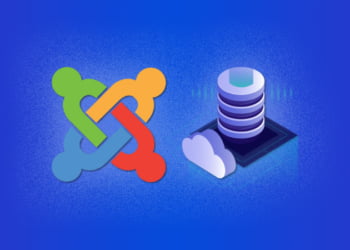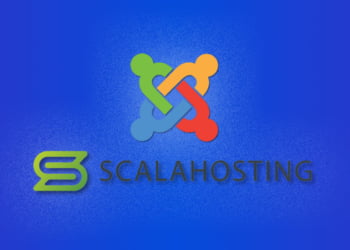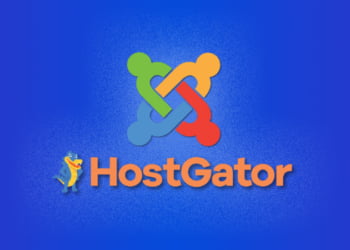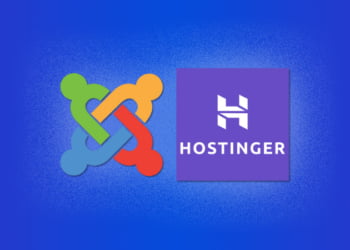If you’re looking to move your Joomla site to a new host, you’re in the right place. Migrating a website can be a daunting task, but with the right knowledge and tools, the process can be seamless. In this article, we’ll guide you through the step-by-step process of migrating your Joomla site to a new host.
Whether you’re looking to change hosting providers, upgrade your hosting plan, or simply want to move your site to a different server, our comprehensive guide will help you ensure that the migration process is carried out smoothly and without any hiccups.
Pre-Migration Checklist
Before migrating a Joomla site to a new host, it’s important to ensure that you’re adequately prepared for the process. Here’s a pre-migration checklist to follow:
| Item | Details |
|---|---|
| Backup Files | Make sure to backup all Joomla site files, including media files, templates, and configuration files. |
| Disable Extensions and Plugins | Disable all extensions and plugins on the Joomla site before migrating to prevent any conflicts or errors. |
| Review Database | Conduct a thorough review of the Joomla site’s database, including checking for any errors or inconsistencies. |
Backup Files
Backing up files is an essential step in any website migration process. It’s important to make sure that all files, including media files, templates, and configuration files, are backed up before the migration process begins. This will ensure that you have a safety net in case something goes wrong during the migration process.
Disable Extensions and Plugins
Disabling all extensions and plugins on the Joomla site before migrating is important to prevent any conflicts or errors that may arise during the migration process. Some extensions or plugins may not be compatible with the new host, which could cause issues with the site’s functionality. Disabling them beforehand will help to prevent any issues that may arise due to compatibility issues.
Review Database
Conducting a thorough review of the Joomla site’s database is crucial to ensure that there are no errors or inconsistencies that could cause issues during the migration process. Review the database thoroughly to ensure that it’s ready for migration. If there are any errors or inconsistencies, address them before moving forward with the migration process.
Choosing A New Host
Choosing a new host for your Joomla site is a critical decision that should not be taken lightly. There are several factors to consider to ensure a seamless transfer of your site to the new host. Here are some essential things to keep in mind when choosing a new host:
| Feature | Description |
|---|---|
| Compatibility with Joomla | Ensure that the new host is compatible with the version of Joomla your website is using. This can prevent errors and compatibility issues during the migration process. |
| Server Performance | Choose a host that has fast server performance with a high uptime guarantee. This can keep your website running smoothly and ensure that your visitors have a positive experience. |
| Security Features | Choose a host that offers robust security features to protect your website and its data from attacks. |
| Support | Ensure that the new host has a reliable and responsive support team that can help you with any issues that may arise during and after the migration process. |
By considering these factors, you can find a host that is compatible with Joomla, has fast server performance, provides robust security features, and has a reliable support team to assist you in case of any issues.
Setting Up The New Host
After choosing a new host for your Joomla site, it’s time to set it up. Follow the steps below to ensure a seamless process:
- Create a new database on the new host. You can do this through the hosting control panel or by using SQL commands.
- Set up a new FTP account on the new host. This will allow you to transfer files from your old host to the new one.
- Connect to the new host using FTP. You can use an FTP client like FileZilla to do this.
Once you are connected to the new host via FTP, follow these steps:
- Download all Joomla site files from the old host to your local computer.
- Upload the Joomla site files to the new host via FTP. Make sure you upload them to the correct directory.
- Log in to PHPMyAdmin on the new host and navigate to the database you created in step 1.
- Select the “Import” option and choose the Joomla site database file you exported from the old host in Section 6.
- Once the database import is complete, update the configuration.php file on the new host to reflect the new database information and credentials.
After completing these steps, your Joomla site files and database will be successfully transferred to the new host. In the next section, we will cover how to transfer the Joomla site files to the new host using FTP and PHPMyAdmin.
Moving Joomla Files To The New Host
Now that you have set up the new host, the next step is to transfer the Joomla site files to the new host. Follow these steps:
- Connect to the new host using an FTP client, such as FileZilla.
- Navigate to the Joomla site’s root directory on the new host.
- Connect to the current host using another instance of the FTP client.
- Navigate to the Joomla site’s root directory on the current host.
- Select all the files and folders in the Joomla site’s root directory on the current host and drag them to the Joomla site’s root directory on the new host.
- Wait for the file transfer to complete.
When the file transfer is complete, you need to update the configuration.php file on the new host to reflect the new location of the Joomla site. Follow this step:
-
- Using an FTP client, navigate to the Joomla site’s root directory on the new host.
- Locate the configuration.php file and download it to your computer.
- Edit the configuration.php file using a text editor such as Notepad.
- Locate the following lines:
public $live_site = ”;
public $log_path = ‘/path/to/logs’;
public $tmp_path = ‘/path/to/tmp’;
-
- Update the lines with the new host’s information:
public $live_site = ‘http://www.newdomain.com’;
public $log_path = ‘/home/user/logs’;
public $tmp_path = ‘/home/user/tmp’;
- Upload the updated configuration.php file to the Joomla site’s root directory on the new host.
With that, you’ve successfully transferred the Joomla site files to the new host. The next step is to migrate the database to the new host, which we’ll cover in the next section.
Moving The Database To The New Host
Migrating a Joomla site to a new host involves transferring the website’s database to the new server. Here’s a step-by-step guide on how to import the Joomla site database into the new host using PHPMyAdmin:
| Step | Description |
|---|---|
| 1 | Login to PHPMyAdmin on the old host and select the Joomla site database. |
| 2 | Click the “Export” tab in the top menu and select “Quick” as the export method. Choose “SQL” as the format and click “Go”. |
| 3 | Save the exported SQL file to your computer. |
| 4 | Login to PHPMyAdmin on the new host and create a new database for the Joomla site. Be sure to note the database name, username, and password. |
| 5 | Select the new Joomla site database and click the “Import” tab in the top menu. |
| 6 | Click “Choose File” and select the SQL file you exported in step 3. Click “Go” to import the database. |
| 7 | Review the database tables to ensure they have been imported correctly. You should see the same tables as on the old host’s database. |
Keep in mind that larger databases may take longer to import, so be prepared to wait if necessary. Once the database has been imported, you can move on to the next step of updating the configuration files for the Joomla site.
Updating Configuration Files
After moving the Joomla site files and database to the new host, the next step is updating the configuration files to reflect the new location of the website.
To do this, access the configuration.php file in the root directory of the website through FTP or the file manager on your new host’s control panel. Open the file in a text editor and update the following lines with the new database details:
| Line | Code |
|---|---|
| 18 | public $host = 'localhost'; |
| 19 | public $user = 'database_username'; |
| 20 | public $password = 'database_password'; |
| 21 | public $db = 'database_name'; |
Save the updated file and upload it back to the root directory of the website.
If your Joomla site uses a caching system, clear the cache by going to the Joomla administration panel and navigating to System > Clear Cache.
Testing The Site On The New Host
After all the Joomla site files and the database have been moved to the new host and the configuration files have been updated, it is time to test the site on the new host. This is an essential step in the migration process to ensure that everything is working seamlessly and that the site is fully functional.
Testing the site on the new host involves checking all the pages and functionalities of the site, including menus, extensions, and plugins. It is also important to check that all the content has been migrated correctly, and that there are no broken links or images.
To test the site on the new host, it is recommended to use a different browser or clear the cache and cookies on the existing browser. This would ensure that the site is tested under different conditions, and that any cached information from the previous host does not interfere with the testing process.
If any issues arise during testing, it is important to do a thorough debugging to identify and resolve the issue. This may involve checking error logs and comparing the site on the new host with the one on the previous host to identify any discrepancies.
Overall, testing the site on the new host is a crucial step in ensuring a successful migration process. By identifying and resolving any issues before going live, it helps to minimize downtime and ensure a smooth transition for the users of the Joomla site.
Troubleshooting Common Migration Issues
Despite careful planning and execution, issues may arise during the Joomla site migration process. Below are some common issues and their solutions:
| Issue | Solution |
|---|---|
| Extensions not working on the new host | Ensure compatibility of extensions with the new host and Joomla version. If compatibility is not the issue, try reinstalling the extension. |
| Database connectivity issues | Double-check the database connection details and ensure they match with those in the configuration.php file. If the issue persists, try restoring the database backup. |
| Configuration errors | Check the configuration.php file for errors, such as incorrect paths. Ensure all paths are updated to reflect the new host location. |
Note: Debugging tools such as error logs and PHP debugging should be utilized in resolving issues.
FAQs
Here are some of the most frequently asked questions about Joomla site migration:
Why is it important to migrate a Joomla site to a new host?
There are several reasons why you may need to migrate your Joomla site to a new host. This could be due to a change in hosting providers, a desire to upgrade to a better hosting plan, or to improve website performance. A seamless migration process ensures that your site remains accessible and functional during the transfer process.
How long does it take to migrate a Joomla site to a new host?
The time it takes to migrate a Joomla site to a new host varies depending on the size of the site, the complexity of the content, and the speed of the servers involved. However, with proper planning and execution of the migration process, it should take no more than a few hours to complete the entire process.
Can I migrate a Joomla site without any technical knowledge?
While it is recommended that you have some basic technical knowledge in order to migrate a Joomla site, there are several tools and resources available that can simplify the process. Additionally, many hosting providers offer free migration services to help customers transfer their sites to their servers.
Will migrating my Joomla site affect my SEO rankings?
Migrating your Joomla site to a new host should not have a negative impact on your SEO rankings as long as the migration is carried out correctly and all necessary precautions are taken to ensure that the site remains accessible and functional throughout the process. However, it is always recommended that you monitor your site’s rankings before and after the migration to ensure that there are no issues.
What should I do if I encounter errors during the migration process?
If you encounter errors during the migration process, it is important to stay calm and troubleshoot the issue methodically. Check that all files have been transferred correctly and that the new host is properly configured. Review error logs and seek help from technical support if required.
Do I need to update my Joomla version after migrating to a new host?
It is always recommended that you keep your Joomla version up-to-date for security reasons. However, it is not mandatory to update your Joomla version after migrating to a new host.